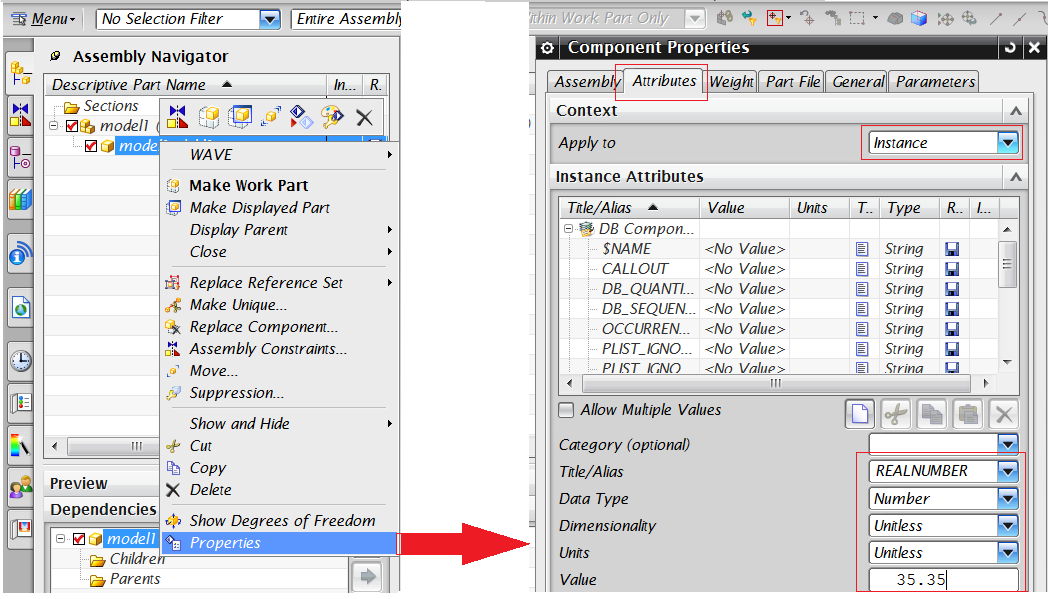Map CAD Assembly Attributes to Usage Link Attributes
Windchill Workgroup Manager for NX allows exposing Line Numbers and/or Find Numbers from NX designs into the engineering BOM in Windchill as reference designators.
General Attribute Propagation from NX to Windchill CAD Document Uses Link
1. Create global attributes of supported types, such as String, Boolean, Integer, Real, and Date, and add them to the CAD Document Uses link.
2. In an NX assembly, add these attributes to the assembly children/subassembly in the > > > tab.
|
|
During the addition of the REALNUMBER attribute, select Type as Unitless in the Dimensionality and Units field, on the Attributes tab, in the Component Properties dialog box in NX. See image below.
|
3. Check in the assembly using Auto Associate Parts to CAD Documents.
4. The attribute values can be seen on the Assembly > tab. The same values should also be seen on the Assembly WT Part > tab.
Notes to the above:
• PTC supports bi-directional attribute propagation. Attributes can be added either from NX or from Windchill, i.e., either from an Assembly session, from the CAD Document Uses tab, or from Assembly WT part Occurrences tab. Attributes can be propagated to Windchill as well as NX after Reverse build and Open in NX, respectively.
• In the case of a multilevel assembly, you must open the top assembly in Full mode (no partial loading) from > or Open in NX to see the proper attribute.
• Attribute propagation will happen only if added from the Instance tab in NX, as shown above.
Find Number and Line Number Propagation
1. Create attributes of the String and Integer types and add them in the CAD Document Uses Link. As an example, use an Attribute ‘FNO’ of type String and ‘LNO’ of type Integer.
2. Login as administrator and access the Preference Management utility. Navigate to > > (and Line Number Attribute). Set these preferences with the above attribute values, e.g., set Find Number Attribute value as FNO and Line Number Attribute value as LNO. (The Find Number Attribute can be set as either a String or Integer attribute.)
3. Synchronize the workspace or restart the client.
4. From NX, add the above attributes FNO and LNO to its children in the > > > tab.
5. Check in the assembly using Auto Associate Parts to CAD Documents.
6. View the Assembly > tab. Configure the view to add the columns FNO and LNO. The attribute values added from NX should be seen in these fields. The same values can be seen in the Find Number and Line Number fields on the Assembly WT Part > tab.
| Bi-directional attribute propagation is also supported. Attributes can be added from NX as well as from Windchill, from Assembly WT Part Uses tab and can be propagated to Windchill as well as NX after Update / Open, respectively. Find Number and Line Number attributes are updated in NX when added from the Parent Assembly WT Part > tab, and a reverse build of CAD. In the case of a multilevel assembly, you must open the top assembly in Full mode (no partial loading) from > or Open in NX to see the proper attribute propagation/update for the sub assembly/ies and its/their children. |