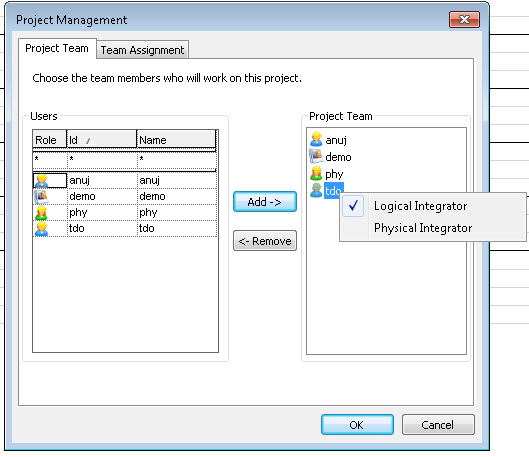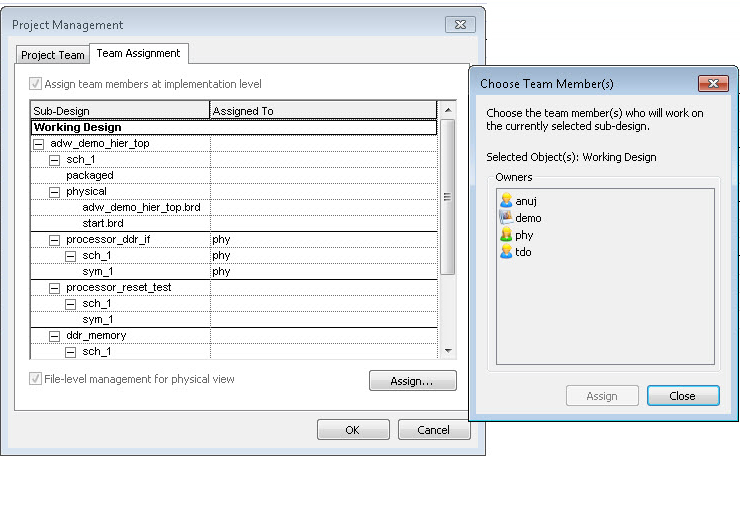Modifying Team Membership and Assignments
As the project integrator, you can add or remove team members from an existing project, as well as assign, or reassign design objects to team members. You do this in the Cadence Team Design Option dashboard using the Project Management icon as shown in the following figure.
| To avoid errors in assigning team members to projects within the Cadence Team Design Option dashboard, ensure that all Windchill contexts used by your company have the same members listed with the same team design option roles. |
To add or remove team members or modify team assignments:
1. From the Cadence Team Design Option dashboard, click the Project Management icon.
The Project Team tab of the Project Management window appears as shown in the following figure.
2. On the Project Team tab, you can add or remove project team members or modify member roles.
Do one of the following.
a. Add a member to the team by clicking a name in the Users panel and selecting Add.
The user’s name appears in the Project Team panel to indicate that they have been added to the project.
b. Remove a member from the team by clicking on a name in the Project Team panel and select Remove.
The member’s name disappears from the Project Team panel to indicate that the member has been removed from the project.
c. If you have both Logical Integrator and Physical Integrator rights, you can also directly promote/demote project team members regarding logical and physical integrator roles without changing their existing roles on the Windchill server. Simply right-click the member’s name in the Project Team panel and select the role to complete the action as shown in the previous figure.
| • If a user is promoted from a member to an integrator, then you must also confirm in Windchill that they are also set as a Context Manager for the context. Otherwise, they cannot perform an Undo Checkout on another user’s block. • If an integrator is demoted to a member for a team project, they are still assigned to an integrator role in Windchill. • Users assigned to physical or logical integrator roles cannot promote/demote themselves. • When using the product design template, users that have only been assigned to physical or logical integrator roles cannot check in designs until they have also been assigned to the designer role. |
3. On the Team Assignment tab, you can assign, or reassign a design object to an existing team member by completing the following steps:
a. In the Sub-Design column, click the design object that you want to assign.
b. Click Assign.
The Choose Team Member(s) window appears as shown in the following figure.
| If a user is listed as a team member, but they are no longer an active Windchill user, the Cadence Team Design Option dashboard does not return an error. The project integrator is notified to remove the team member from the project when the Project Management wizard is invoked and must take action to make the necessary change there. |
c. In the Owners panel of the Choose Team Member(s) window, click the name of the team member to work on the selected design object.
d. Click Assign.
The design object is assigned to the selected team member and their name appears in the Assigned To column next to the selected subdesign.