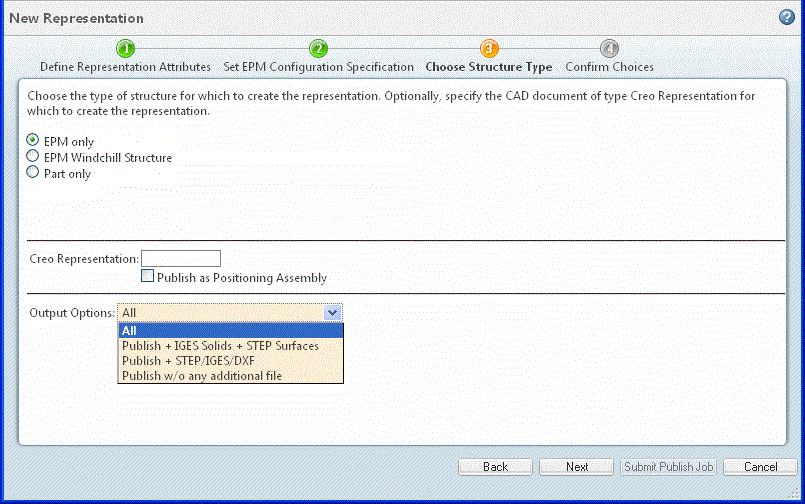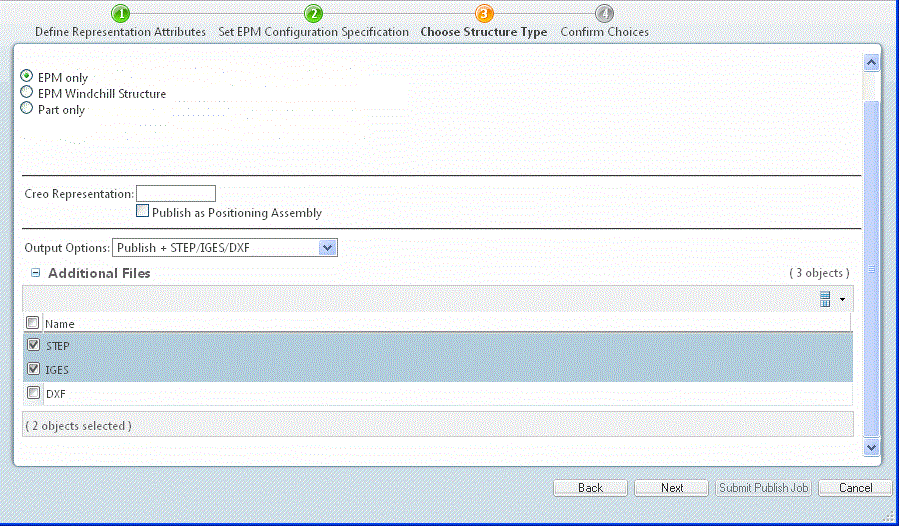Structure Type | |||
Type | Description | ||
EPM only | Creates the representation from only the CAD structure, as defined by either the CAD assembly file or the EPM structure, depending on which CAD system is used. The EPMDocConfigSpec controls the structure traversal and dependent file selection. | ||
EPM Windchill Structure | Creates the representation from the EPM structure, not the CAD assembly. For certain CAD system types, this would be the same as selecting EPM only. The EPMDocConfigSpec controls the structure traversal. | ||
Part only | Creates the representation from the part structure only. This is the same structure that can be viewed in Creo View from either Product Structure Explorer or the HTML product structure page for a part. The default WTPartConfigSpec is used. The part structure can represent assemblies that have never been modeled in a CAD system (that is, data from multiple CAD systems) or a manufacturing view of the structure. When Part only is selected, the Filter drop-down list appears, containing a choice of navigation filters. These filters can either be Default, or a user-defined structure path for creating specific assemblies, enabling customization of the representation structure.
| ||
Creo Representation | Defines the form as a Creo Parametricsimplified representation. | ||
Publish as Positioning Assembly | It is possible to publish Creo Parametric and CATIA V5 assemblies as positioning assemblies. Administrators configure the assemblies that are suitable for this. If you are an administrator of Products, Libraries, Projects, Organizations, or Site, you can select this check box to change this setting for this job only. | ||
Output Options | Optional publish rules, added by a system administrator, define specific output types for the representation(s) being created. (See About Publish Rules for details.) These options appear in the drop-down list shown in the next figure. You configure these output types in an XML file using Visualization Configuration Administration on the Windchill Utilities page.(See About Visualization Configuration Administration for details.) Leaving the Output Options field set to All creates a representation for every option. In the example figures below, the administrator has configured several different output options for the new representation. Selecting one of the options presents a list of Additional Files, from which you can select the files to be created along with the representation. Files without a selection check box are set to be published. The default (preselected file types) is also specified in the XML file. | ||