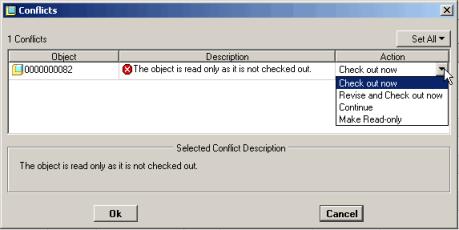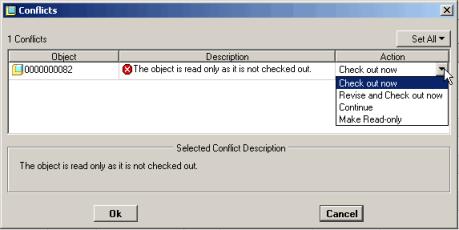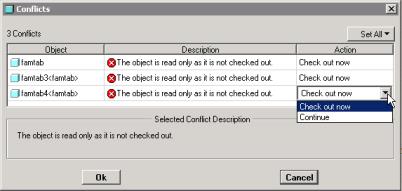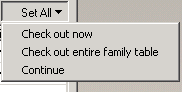Modifying Family Tables in Creo Parametric
The following procedure describes how to use the Family Table editor in Creo Parametric to modify a Family Table:
1. Open the generic in Creo Parametric.
Starting with an empty workspace and opening the generic in Creo Parametric downloads (no checkout) the generic to the workspace. No instances are added to the workspace at this time.
Open the Family Table editor ( > ). If an object is not checked out, when you attempt to edit it the Conflicts window appears, informing you that the object is read-only. The Actions column displays the recommended action (typically, to check out the object).
| When you click the cell in the Action column, the system presents a list of choices for that object: Check out (this object) now, Check out entire Family Table, or Continue. If you choose to continue (no checkout) you are able to save, but not to upload your modifications. |
If you have multiple objects in the Conflicts window, you can use the Set All list to select an action for all listed objects.
2. Modify a Family Table instance.
a. Select a row (instance) in the Family Table.
b. Edit the existing cells of the Family Table.
3. Verify the instances ( > ), and exit the Family Table editor.
4. Save and check the generic into Windchill (You can check in from the Model Tree, using the workspace Check In action, or using > in Creo Parametric).