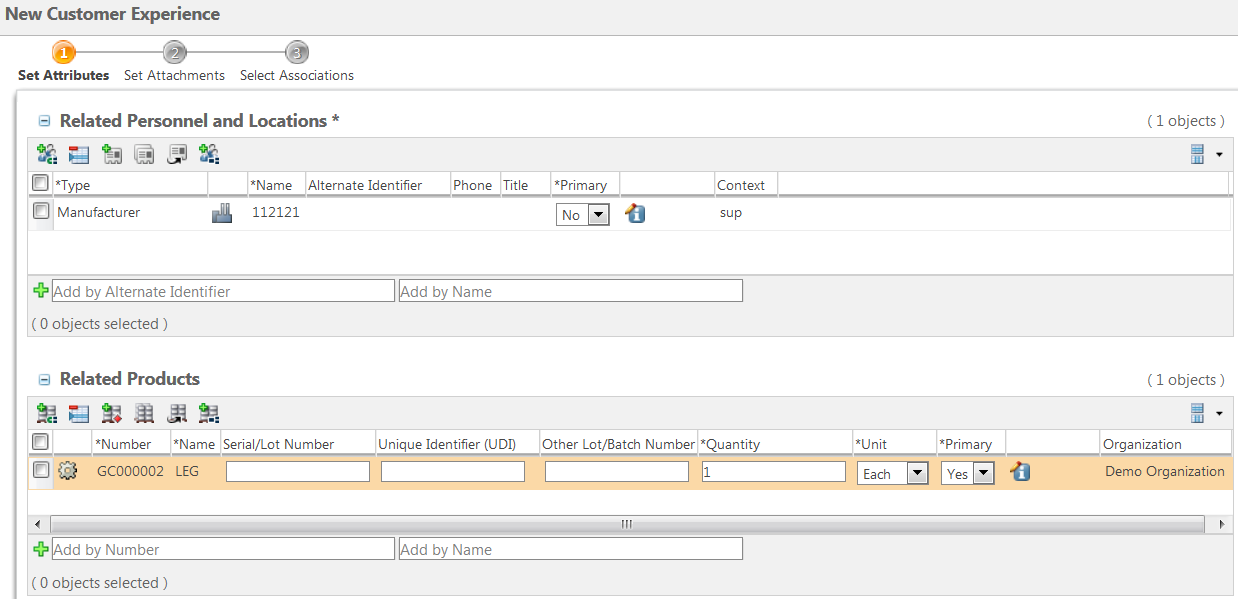Windchill Customer Experience Management: Connecting Products to People and Places
Product: Windchill, Windchill Quality Solutions, Windchill Customer Experience Management
Release: 11.0 M010
Benefit
For a customer experience, the system can now connect the device tracking relationship to a person. This improvement increases the speed and accuracy of the customer experience intake process.
Additional Details
During the input of a customer experience, the system now accesses any products that are registered to a person. The system links the person’s information in the People and Places Administration utility to serial numbers, batch numbers, or lot numbers. After the items are linked, you can then find all products that are registered to a given patient.
• You can add new rows to the
Related Products table by selecting rows in the
Related Personnel and Locations table and clicking the populate related products icon

. The
Find Objects window appears, where you can search for and select related products.
• You can add new rows to the
Related Personnel and Locations table by selecting rows in the
Related Products table and clicking the populate related personnel and locations icon

. The
People and Place Picker window opens, where you can search for and select related personnel and locations.
| • If an item already appears in the table where you want to add it, the item does not appear in the search results. This eliminates adding duplicate items. • If you select multiple products and an item is related to more than one product, the item only appears once in the search results. • If the product, person, or place was added as a free-form item, it does not appear in the search results because it has no associations in the system. • If you are adding a person or place, and your administrator has defined additional fields in the Edit Details window, you must click the edit details icon  and click OK in the Edit Details window to save the changes. If you do not click the icon, or if you cancel or close the window, the system does not save the changes to these fields. |
Related Information
 . The Find Objects window appears, where you can search for and select related products.
. The Find Objects window appears, where you can search for and select related products.