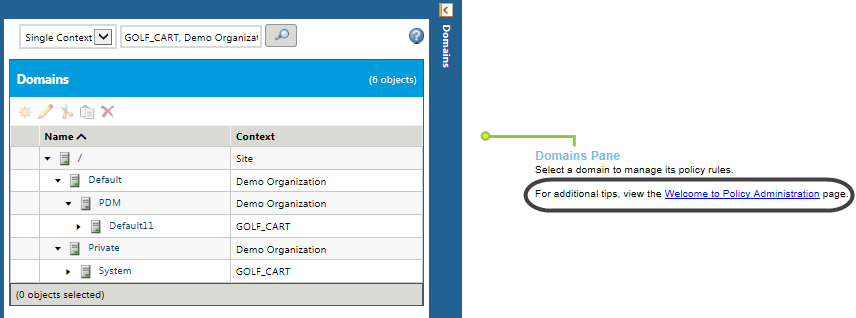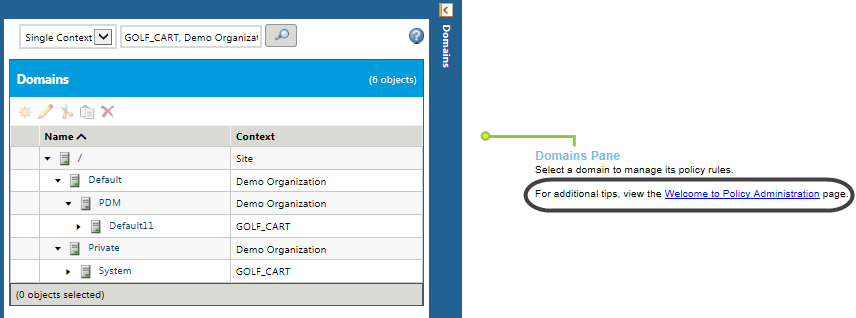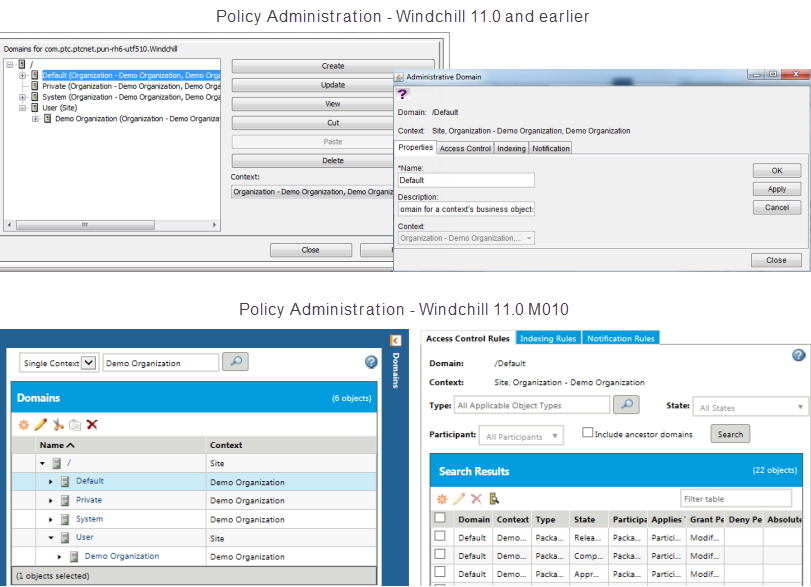Policy Administration Utility New User Interface
Product: Windchill, Windchill PDMLink
Release: 11.0 M010
Benefit
The Policy Administration utility has an updated user interface that is easier to use and replaces the Java applet from previous releases.
Additional Details
The Policy Administration utility is available from a site, organization, or application context Utilities page. In previous versions, a Java applet was launched in a new window. Now an HTML-based user interface is launched in a new tab.
For a quick orientation to the new user interface, view the Welcome to Policy Administration window, available from the initial view of the right pane when the Policy Administration utility is first launched.
The new Policy Administration utility is navigated by using two panes that appear side-by-side in the window. In the left pane is the
Domains tree from which domains are managed. Clicking on a domain name in the
Domains tree displays the rules tabs for that domain in the right pane. Policy access control, indexing, and notification rules are managed from their respective tabs in the right pane. Click the help icon

within the utility for context-sensitive information about the functionality of the area.
All of the capabilities available in the old utility are available in the new utility. In some cases, changes to the action names have been made. Most changes are intuitive; however, some tips are noted in the following table:
Previous | New |
Update and View opened the Administrative Domain window from which you could manage or view rules. | Click the name of a domain to display and manage rules in tabs in the right pane. By default, all rules for the selected domain are retrieved. Rules for ancestor domains are no longer included by default, but can be requested via the Include ancestor domains option in the search criteria. |
Report opened a report window from which access control, indexing, and notification lists could be viewed. | Click the view lists  icon on the Access Control Rules, Indexing Rules, and Notification Rules tabs. |
“Principal” referred to users, groups, organizations, and roles when creating and searching for rules. | “Participant” is now used to maintain consistency with terminology in other areas. |
Properties tab in the Administrative Domain window displayed information about a domain. | Hover over a domain name in the Domains tree to display a tooltip with this information. |
Related Information
For more information, see
Policy Administration.