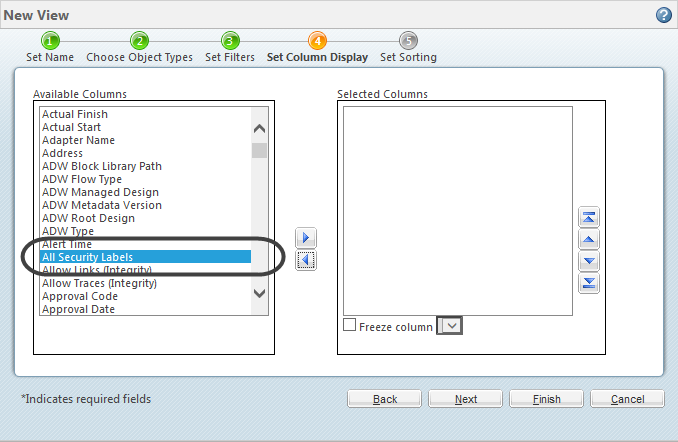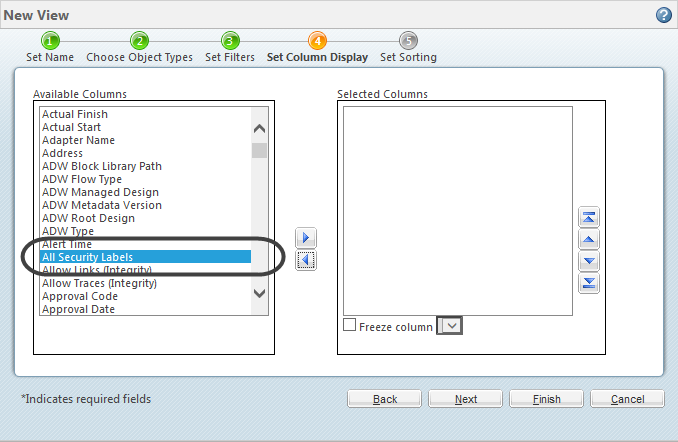Security Label Columns in Custom Table Views
Product: Windchill
Release: 11.0 F000
Benefit
You can quickly skim all security label values set on a list of objects in a table by selecting the All Security Labels column when creating or editing a custom table view.
Additional Details
Security label values can now be viewed in custom table views. This allows you to quickly view all security label values set on an object. To add the security label columns to a customized table, select All Security Labels from the Available Columns list when creating or editing a table view.
A column displays for each security label that is configured for your site, in addition to the other columns you select when creating the custom view.
Changes made to a security label attribute column, such as width and height adjustments, designating it as hidden, or removing the column, are not saved when you save the view if it was added to the table by selecting All Security Labels. If you hide a security label column and save the view, the security label column will appear the next time the view is accessed. Changes to other column types are saved.
An individual security label attribute column can be selected from the Available Columns list if the AvailableAttributesSite.xml file has been configured to make the security label attribute available for your site. If the security label attribute has been selected individually, then changes made to it are saved when the table view is saved.