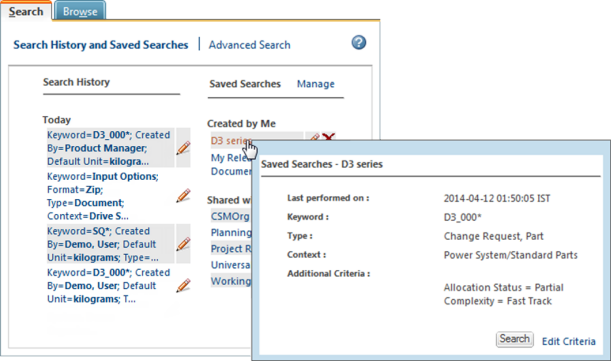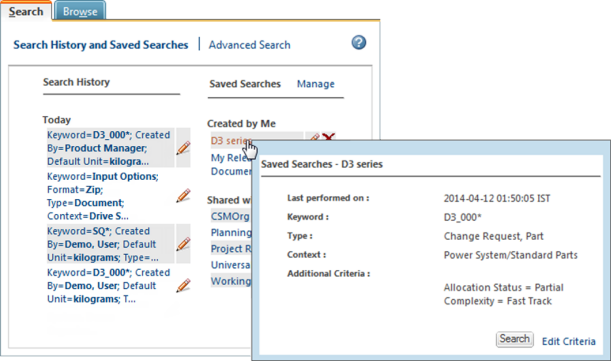Using Saved Searches
Saved searches are found on the Search History and Saved Searches page under the Search tab in the Navigator.
View Search Parameters
Hover over the search name to view a description of the search parameters:
Execute a Search
To launch a saved search, perform one of the following actions:
◦ Click the name of the saved search.
◦ Hover over the search name and click Search in the window that appears.
Edit a Search
Click the edit criteria icon

to open the
Advanced Search page, or hover over the search name and click
Edit. From here, you can perform one of the following tasks:
◦ Edit the search criteria and then execute the search. Your changes only apply to the current search; the saved search is not affected.
◦ Edit the search criteria and then click
Save This Search. Enter a unique name to create a new saved search or click
Save to overwrite the criteria of the existing saved search.
Delete a Search
Click the delete icon

to delete a search and remove it from your saved searches list.
Click
Manage to delete, hide, show, import, and export saved searches. For more information, see
Manage Saved Searches.