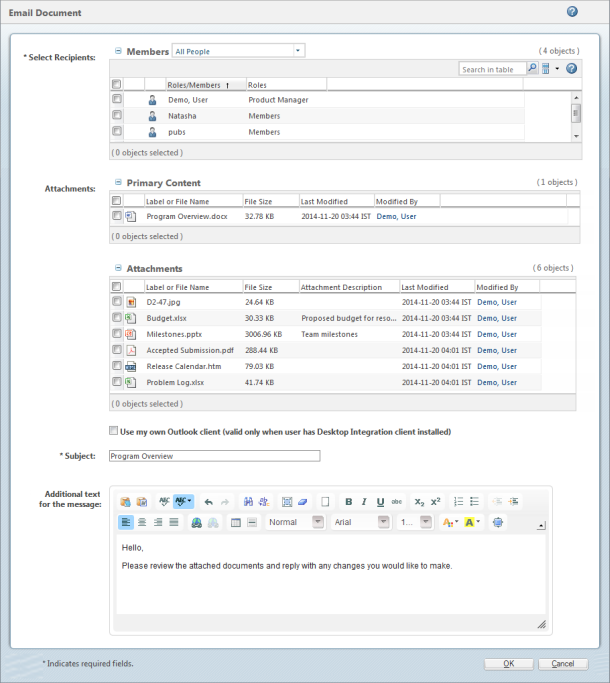
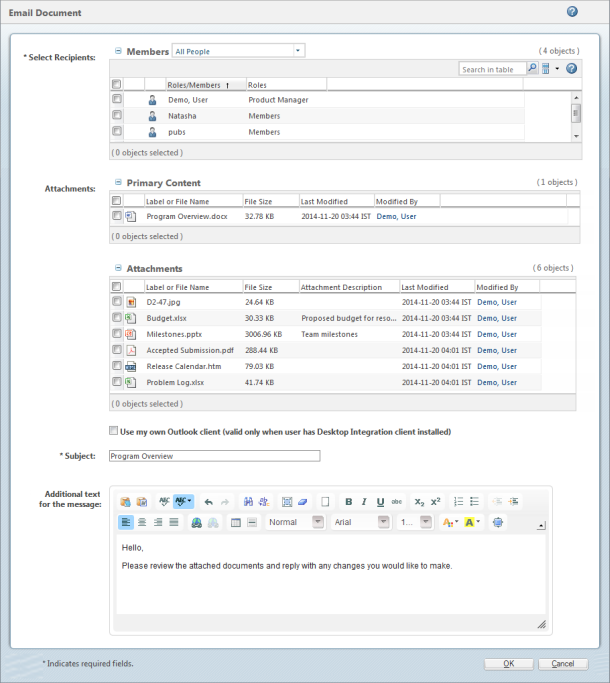
The Email Document window is customizable, and might appear different depending on the needs of your site administrators. |
Select Recipients | Select the checkboxes next to team members whom you would like to include in the email. | ||
Attachments | Select the checkboxes next to the files you wish to include in the email.
| ||
Subject | The subject line of the email. By default, this is the name of the document. | ||
Additional text for the message | Use the space provided to include any additional information for the recipients. This text appears in the body of the email. |
If you have Windchill Desktop Integration installed, you can select Use my own Outlook client (valid only when user has Desktop Integration client installed) to open the message in Microsoft Outlook. For more information, see Windchill Desktop Integration. |