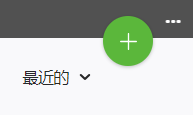设置 GitHub 进行协作
在 GitHub 中与其他用户协作处理 Vuforia Studio 项目之前,需要先完成一些基本步骤。
在 Vuforia Studio 中创建项目
1. 打开 Vuforia Studio。
2. 在“我的项目”页面上,单击绿色加号图标,以创建新项目。
3. 选择要使用的模板,输入项目名称和 Experience Service URL。
4. 单击“创建”。
在 GitHub 中创建 repository。
1. 打开 GitHub Desktop,选择 >
2. 在 Create a new repository 窗口中输入相应的信息。
◦ Name - 我们建议直接使用 appConfig.json 文件中 fileName 条目的值,作为新 repository 的名称。要查找 fileName 的值,请浏览至 > > > 。然后,打开 appConfig.json 文件,找到 fileName 的值。
◦ Description - 提供有关 project 或 repository 的任何其他信息。
◦ Local path - 单击 Choose...,导航至 VuforiaStudio 目录中的 Projects 文件夹。例如,C:\Users\<username>\Documents\VuforiaStudio\Projects。
3. 单击 Create repository。
发布 repository
创建 repository 后,您是唯一可以看到它的人,因为它仅存在于您的计算机中。为了使其他人能够使用该 repository,您需要将其发布到 GitHub,以便其他人访问。
1. 单击 Publish repository。
2. 在 Publish repository 窗口中,确保 Name 和 Description 正确无误。默认情况下,Keep this code private 复选框处于选中状态;此选项允许您选择其他 GitHub 用户是否可以查看您的代码。当选中此复选框时,您的代码将不公开。
3. 单击
Publish repository。成功发布后,repository 将在
GitHub.com 上可用。
| 通过选择 > 或使用 Ctrl+Shift+G 键盘快捷方式,可以在 GitHub Desktop 中访问 repository。 |
邀请其他人进行协作
如果 repository 中的代码是专属代码,则需要邀请其他用户进行协作。
1. 单击 Settings。
克隆存储库 (针对受邀进行协作的用户)
在获得 repository 的访问权限后,您需要
clone the new repository 至本地计算机,然后才能开始工作。
2. 在 Top Repositories 下,搜索您受邀访问的 repository。
3. 在 repository 的 Code 选项卡上,单击 Code 下拉菜单。
4. 单击 URL 旁边的复制图标。
5. 打开 GitHub Desktop,选择 > 。
6. 从窗口顶部的选项卡中,选择 URL。
◦ Repository URL or GitHub username and repository - 粘贴步骤 4 中复制的存储库 URL。
◦ Local Path - 浏览至 Vuforia Studio Projects 目录。
| 选择 Projects 文件夹后,路径将根据 repository 的名称进行更新。例如,C:\Users\<username>\Documents\VuforiaStudio\Projects 自动更名为 C:\Users\<username>\Documents\VuforiaStudio\Projects\Machine_2_Maintenance。 |
7. 单击 Clone。克隆完成后,repository 将显示在 GitHub Desktop 中。
有关使用 GitHub 进行
Vuforia Studio 项目协作的工作流简要示例,请参阅
协作工作流示例。