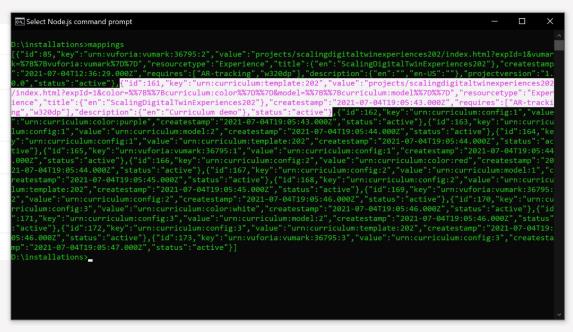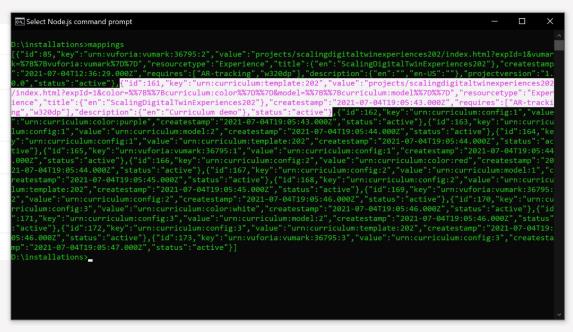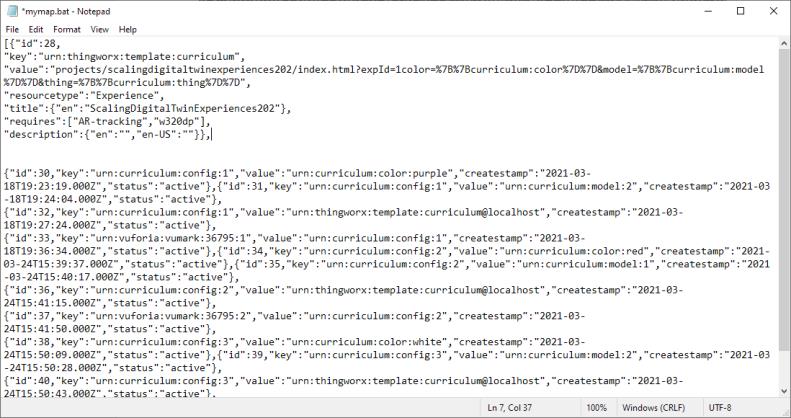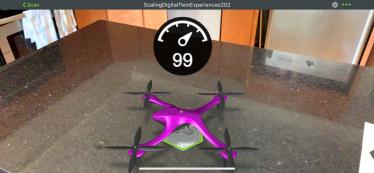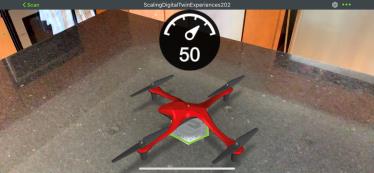Edit IRS Mappings
Editing the IRS mappings you created in the previous section is the last step in creating the new set of configurations. The old template mapping needs to be replaced with one that includes a Thing parameter, which requires deleting and recreating mappings.
1. Delete the mapping that you made between your template (“key” : urn:curriculum:template:202) and your experience (“value” : projects/…). This mapping needs to be replaced because the Thing parameter needs to be added to the URL just as you did for the model and color. Use the code below to delete the mapping. Where it says IDNUMBER, replace it with the id property of the mapping that you want to delete.
curl -u %uname%:%passwd% -k -H "X-Requested-With: XMLHttpRequest" -X DELETE %server%/ExperienceService/id-resolution/mappings/IDNUMBER
2. Similar to as you did before, run mappings > mymap.bat to overwrite the old .bat file (with the same name) with the new one.
3. Open mymap.bat from its saved location. You’ll see that it now has entries for all three configurations that you created in the previous section. Now, you’ll repeat the steps for editing the mapping.
a. Remove the id, createstamp, and projectversion properties from the file completely. Remove the entire value for the key property and remove everything after projects/myproject/index.html?expId=1 in the value property.
| The formatting of the JSON in the .bat file has been edited for better readability. |
b. Like you did before, add parameters to the URL in the value property. This time, an additional parameter for the Thing application parameter will be added along with the color and model of the quadcopter. This will tie the Thing to the configuration.
"value":"projects/scalingdigitaltwinexperiences202/index.html?expId=1&color=%7B%7Bcurriculum:color%7D%7D&model=%7B%7Bcurriculum:model%7D%7D&thing=%7B%7Bcurriculum:thing%7D%7D",
c. Recreate the key for the experience to map to, which will once again be the curriculum template.
"key":"urn:curriculum:template:202"
d. Save the updated mymap.bat file.
4. Use the line of code below to map the template to the updated experience.
curl -u %uname%:%passwd% -k -H "Content-Type: application/json" -H "X-Requested-With: XMLHttpRequest" -k -d "{ \"key\":\"urn:thingworx:template:curriculum\", \"value\":\"projects/scalingdigitaltwinexperiences202/index.html?expId=1^&color=^%7B^%7Bcurriculum:color^%7D^%7D^&model=^%7B^%7Bcurriculum:model^%7D^%7D^&thing=^%7B^%7Bcurriculum:thing^%7D^%7D\", \"resourcetype\":\"Experience\",\"title\" : { \"en\":\"ScalingDigitalTwinExperiences202\" }, \"requires\" : [ \"AR-tracking\",\"w320dp\" ], \"description\":{ \"en\":\"Curriculum demo\" } }" %server%/ExperienceService/id-resolution/mappings
5. Now that your template has been updated, the last step needed to make the Thing parameter configurable, is to map it to a configuration. In a previous section, you created three configurations for the model. Each configuration can have a different Thing mapped to it. Use the code below to map Things to a configuration.
curl -u %uname%:%passwd% -H "Content-Type: application/json" -H "X-Requested-With: XMLHttpRequest" -k -d "{\"key\": \"urn:curriculum:config:1\", \"value\": \"urn:curriculum:thing:Quadcopter1\"}" %server%/ExperienceService/id-resolution/mappings
curl -u %uname%:%passwd% -H "Content-Type: application/json" -H "X-Requested-With: XMLHttpRequest" -k -d "{\"key\": \"urn:curriculum:config:2\", \"value\": \"urn:curriculum:thing:Quadcopter2\"}" %server%/ExperienceService/id-resolution/mappings
curl -u %uname%:%passwd% -H "Content-Type: application/json" -H "X-Requested-With: XMLHttpRequest" -k -d "{\"key\": \"urn:curriculum:config:3\", \"value\": \"urn:curriculum:thing:Quadcopter3\"}" %server%/ExperienceService/id-resolution/mappings
6. With your new configurations and updated template, scan the ThingMark or ThingMarks associated with each of your new configurations in Vuforia View. You should now see the different battery levels displayed in the gauge above each configuration.
7. If everything works correctly, you have completed this section and successfully added information to your experience using a combination of the IRS and
ThingWorx. The
ScalingDigitalTwinExperiences301.bat mappings file for steps 4 and 5 can be found in GitHub.
Next, we’ll continue on to
Digital Twin 302 where we’ll configure content storage in
ThingWorx.