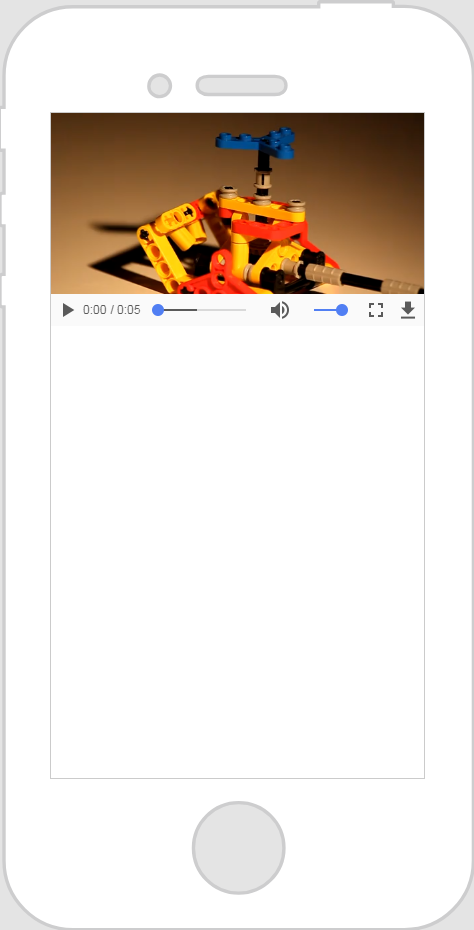|
Property
|
JavaScript
|
Type
|
Description
|
|
Video Source
|
videosrc
|
resource url
|
To include a video, you can do one of the following: • Click  next to the field to add a new video file. next to the field to add a new video file.• Enter or copy and paste a video URL directly into the field. • Select a video file from the drop-down menu. For information about linking to remote media, see Link to Remote Media. |
|
Show Controls
|
showcontrols
|
boolean
|
Select whether or not to show the controls.
|
|
Preload
|
preload
|
string
|
Select what is preloaded:
• Content
• Metadata Only
• None
|
|
Playing
|
isPlaying
|
boolean
|
Indicates whether or not the video is playing.
|