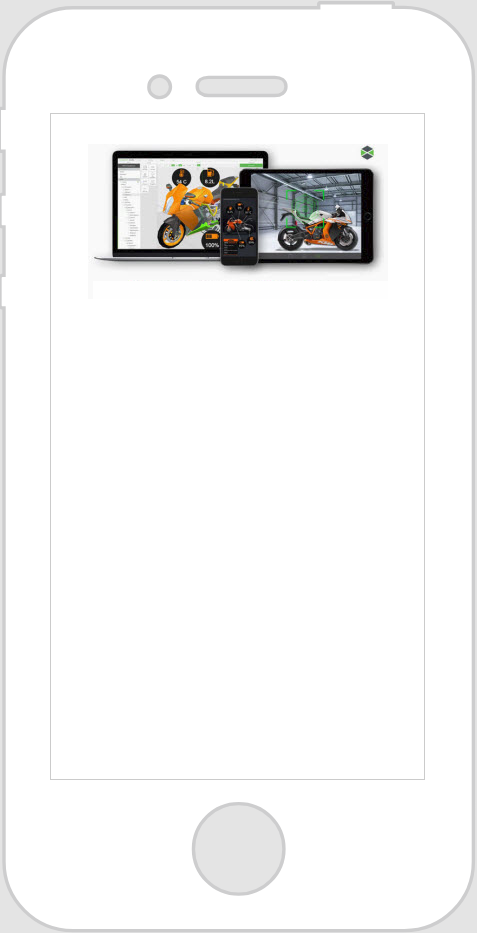Image
What Does This Widget Do?
The Image widget provides an image that accepts a resource or an image URL.
When Should I Use This Widget?
Use an Image when you want to display graphical content or pictures to a user. For example, if you’re trying to describe what a dirty air filter looks like to a service technician, it may be easier just to include an image of a dirty air filter.
Are There Any Special Properties, Services, Events, or Actions?
To view a list of common widget properties, services, and events, see
Common Widget Properties, Services, and Events.
The following table is a list of properties that are specific to this widget.
|
Property
|
JavaScript
|
Type
|
Description
|
|
Source
|
imgsrc
|
resource url
|
To include an image, you can do one of the following: • Click  next to the field to add a new image file. • Enter or copy and paste an image URL directly into the field. • Select an image from the drop-down menu. Supported file formats include: • .png • .jpg, .jpeg • .svg • .gif • .bmp |
The Widget in Action
Here’s an example of what your widget might look like!
|
Minimum Steps Required for Use
|
What It Looks Like
|
|
1. Drag and drop an Image widget onto the canvas.
2. In the Source field, select an existing image, add a new image, or enter the URL to the image you want to display.
|
|
 next to the field to add a new image file.
next to the field to add a new image file.