

Action | Description | ||
 | Return to the Vuforia Studio Home screen. | ||
Save | Save your experience. | ||
Preview | Preview your experience. | ||
Publish | Publish your experience to Experience Service for use with Vuforia View. | ||
Share | Allows you to either share a link to your experience, or export your project. If you want to share a link or access the QR Code for your experience, click Share Experience. From the Share Experience windows, you can either Copy or Email the experience URL, or Download the QR Code. If you want to export your project, click Export Project, and the project data is packaged in a .zip file. | ||
 | Select the panes you want displayed in Vuforia Studio. | ||
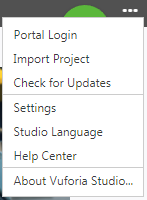 | Access to: • Portal Login
• Import Project—Import a project .zip file. • Check for Updates—Check to see if a newer version of Vuforia Studio is available. • Settings—Set your default Experience Service, view Experience Service history, and enter proxy server information. You can also enable debug logging from Settings. • Studio Language—Select the language you want to display Vuforia Studio in. By default, this is set to Use Browser Preferences. • Help Center—Open the Vuforia Studio Help Center. • About Vuforia Studio—Provides version and legal information about Vuforia Studio. |