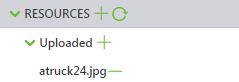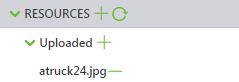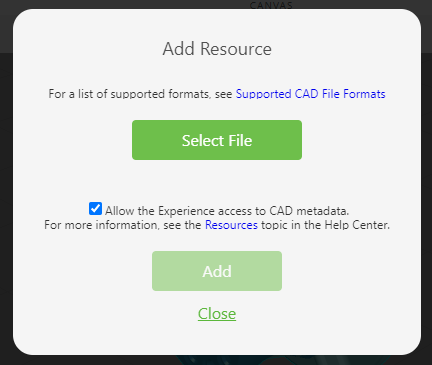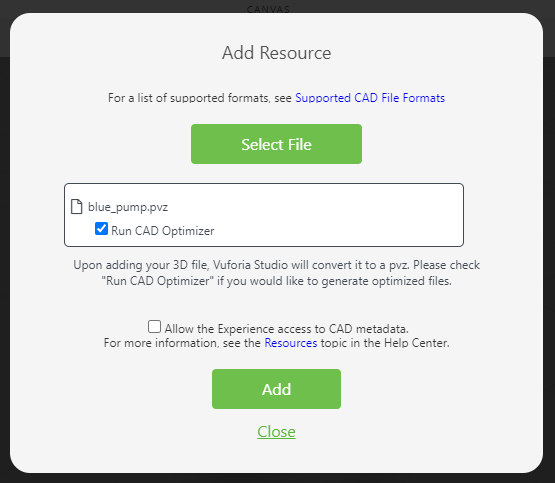Resources
Use the RESOURCES tab to add different resources such as CAD files, image files, audio files, etc:
Click the plus sign next to RESOURCES to add one or multiple resources.
Once you have selected the files, click Add.
Allow CAD Metadata in the Experience
When uploading a CAD file, you can choose whether or not you want to allow the experience access to the CAD metadata by selecting the Allow the Experience access to CAD metadata checkbox.
CAD files contain useful metadata such as name and value properties that are associated to the part structure. However, because the metadata can contain sensitive information, we encourage you to check what metadata will be exposed before selecting this checkbox. If the checkbox is not selected, the CAD metadata will be removed before the file is uploaded.
Once you’ve allowed the metadata in your experience, see
Incorporate CAD Metadata Into an Experience.
Run CAD Optimizer
When adding CAD files to your experience, you can also select whether or not you want to run the CAD Optimizer.
The CAD Optimizer does the following:
• Allows you to choose from three automatically generated derivatives of the source data that vary in fidelity and size
• Removes IP and strips out accurate CAD B-REP geometry
• Shrinks the data which speeds up delivery and improves interaction
• Makes your real-world CAD data work in AR with no remodeling