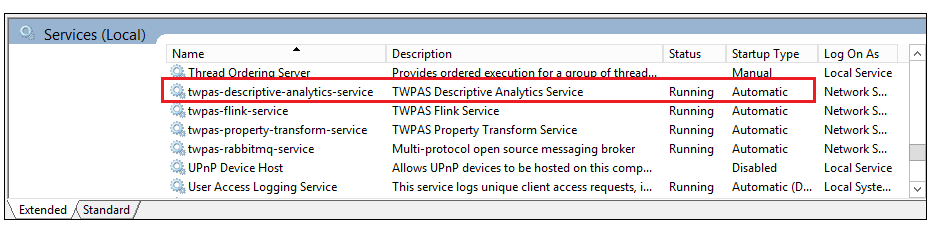Verifying the Descriptive Analytics Installation
In ThingWorx Composer
To verify either of the Descriptive Analytics microservers from ThingWorx Composer, follow the steps below:
1. Enter ThingWorx Composer and navigate to the Things page.
2. Scroll through the list of Things to find one of the following Things that was created during the Descriptive Analytics installation:
◦ StatisticalCalculationThing
◦ StatisticalMonitoringThing
3. Click to open the Thing and navigate to the Services page.
4. In the Inherited Services table, find the VersionInfo service and click to open it.
5. In the Inputs panel, click the green Execute button. If microservice is installed properly and connected, the current product version number will be returned in the Output panel.
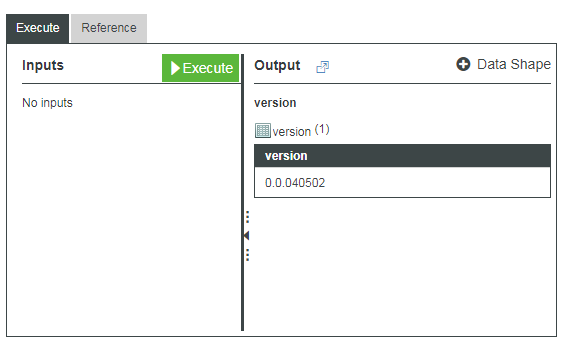
In a Windows Environment
When the installation is complete, you can also verify its success by checking for a new DescriptiveAnalytics directory on your host computer at the location chosen during installation.
To verify that the necessary service is running properly, use the Administrative Tools that Windows provides to view services running locally on your computer. Your path to view these services will vary based on your version of the Windows operating system. (Example: > )
Ideally, the twpas-descriptive-analytics-service is listed with a Status of Running (see the image below). If the service is Paused or shows an empty status, see Troubleshooting a Platform Analytics Installation.