Upload via the File Upload Widget
Upload data and metadata files via the File Upload widget in a mashup:
1. In ThingWorx Composer, open the Mashup Builder and create a new mashup. Drag the File Upload widget into the mashup and save the mashup with a name. (This step is only necessary the first time you use the widget.)
2. Click View Mashup and enter the following information:
◦ File Repository – Select the AnaltyicsUploadStorage as the target repository for the uploaded file.
◦ Path on Repository – Enter a file path inside the AnalyticsUploadStorage repository where you want to store the uploaded file (to store at the root level, just enter /).
◦ Choose File – Click and navigate to select the file you want to upload..
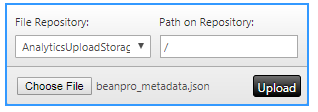
3. Click Upload. The selected file is uploaded to AnalyticsUploadStorage and can be used to create a dataset.
In addition to uploading data, the File Upload widget can also be used for uploading PMML models to the AnalyticsUploadStorage repository. From the repository, these models can then be uploaded to the appropriate microservice (using the Upload Model service) where they can be accessed for use during other jobs by providing the modelUri (such as: results:/models/<jobId>). |