Working with Analysis Models
After configuring an analysis provider, the following steps must be completed to deploy an analysis model for application development within ThingWorx.
1. An analysis specialist creates a model within an analysis tool. Model files might be created from the analysis tool.
2. An application developer or business administrator creates an analysis model in ThingWorx Analytics Manager. This involves naming the analysis model, uploading model files, and configuring model data structures. The analysis specialist provides any required information about the model.
3. An application developer or business administrator verifies the analysis model by testing it to verify configuration and connectivity with ThingWorx.
4. An application developer enables the analysis model for execution based on analysis events.
5. Once an analysis model is enabled, application developers can configure analysis events that trigger the execution of the analysis model. Configuration of an analysis event includes mapping inputs to the computation, and configuring how to use the analysis results.
From the Analysis Models page, you can create and manage analysis models.
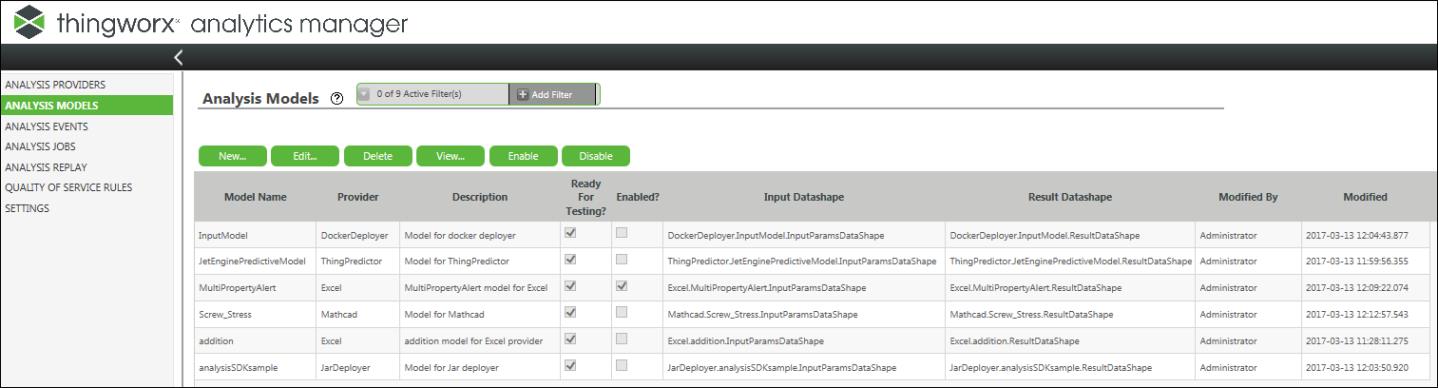
Analysis Model Life Cycle States
The following life cycle states are supported for analysis models:
• Inactive— When initially created, the model is in Inactive state unless the necessary input or result data structures are also created manually during the model creation. In this state, the model is available for the system to deploy to one or more agents. However, models cannot be used for creating jobs when they are inactive.
• Ready for Testing— As part of the analysis model creation, the system deploys the analysis model in a separate background activity to an available agent. In this stage, the system requires an active agent for the concerned analysis provider to be running to create the analysis model. Once the model is downloaded to the agent, the analysis model is in the Ready for Testing state. This indicates that the analysis model can be tested, but it is not ready to be configured for execution by an analysis event.
• Enabled— Once an analysis model has been deployed and tested, you can enable it so that it can be configured for execution by an analysis event. Only analysis models that are enabled are available while creating an analysis event.
Versioning of models
Analytics Manager does not support versioning of models. It is recommended for users to include the version in the model name.
For example: If you have deployed a model, MyModel to an analysis provider MyProvider, and you want to upload an updated version of MyModel, it is recommended that you upload the updated version as MyModel_0_1. You can create the same type of analysis events for the new model, MyModel_0_1.