Working with Analysis Events
Once an analysis model is enabled, you can configure an analysis event to trigger jobs to perform model computations. This allows you to configure when an analysis model performs computations, what data is to be used as input to the computation, and map the results of the computation back to the thing model.
The Analysis Events page lists all the analysis events defined in the system.
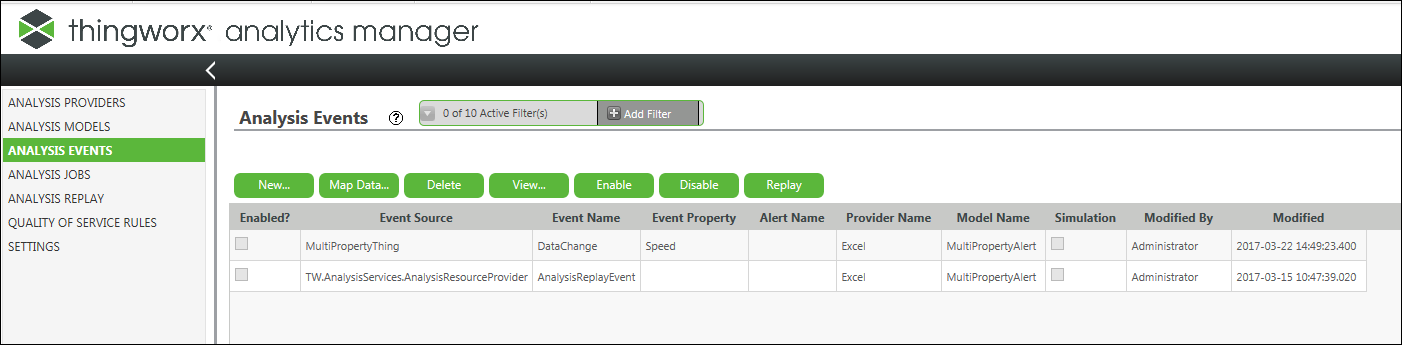
Types of Analysis Events
You can create the following types of analysis events:
• Discrete analysis events — Every trigger creates a new job, and the final result of the job can either be in the COMPLETED or FAILED state.
For more information, see Create a Discrete Analysis Event.
• Simulation analysis events — Only one job exists for a simulation event. The same job remains INPROCESS and executes for every event trigger.
For more information, see Create a Simulation Analysis Event.
• Cascaded analysis events —Job completion on a model that is triggered by an event, triggers a job on another event.
For more information, see Create a Cascaded Analysis Event.
Time Series Data in Analysis Events
In Analytics Manager, analysis models can take multiple inputs over a period of time, that is, time series data. After performing analysis, the models can provide either of the following results:
• a single discrete value of the result
• a series of results that contain a time series set of property values
This data is stored directly in the Thing model and aligns with the time series input data.
You can define analysis events created on these analysis models with time series inputs by using either of the following methods:
• Define the relative time window to use the time series data as input to the analysis event.
You can specify data of the previous ‘n’ days, hours, minutes, seconds, or milliseconds.
• Define the number of data input rows to be used as input to the analysis event.
You can specify data of the previous ‘n’ rows.
If you want, you can specify the frequency in hours, minutes, seconds, or milliseconds at which you want to collect this data.
Job History of Discrete Analysis Events
When you create a discrete analysis event, you can choose whether you want to save the analysis jobs triggered by the discrete analysis event on the Analysis Jobs page. For information about retaining job history, see Create a Discrete Analysis Event.
By default, analysis jobs are not stored.
If while creating your analysis event, you configure your event not to save any jobs, and then later you want to save all the jobs or only failed jobs, you can update the analysis event. To do this, see the “View an Analysis Event” section in Manage an Analysis Event.