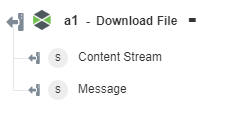Download File
This action allows you to download a specific file from the ThingWorx repository.
Using the Download File Action
To use this action in your workflow, you need to connect it to ThingWorx Flow. To connect to a flow, do the following:
1. Drag the Download File action under the ThingWorx connector to the canvas, place the pointer on the action, and then click  or double-click the action. The Download File action window opens.
or double-click the action. The Download File action window opens.
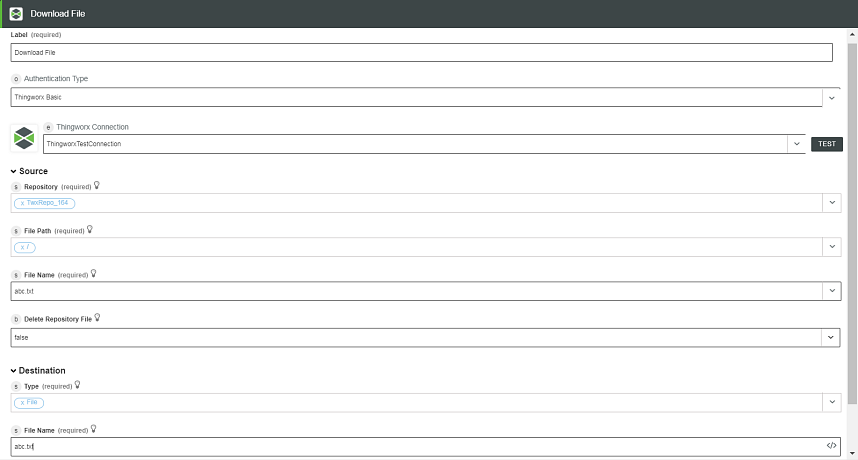
2. Edit the label name, if needed. By default, the label name is same as the action name.
3. To add a connection, refer to the section Adding a Connection in the ThingWorx connector topic. The default value is ThingWorx App Key.
If you previously added a ThingWorx connection, select a connection from the list. |
4. In the Source field, select the following source file details:
◦ Repository—ThingWorx source repository from where the file is to be downloaded.
◦ File Path—Path within the repository.
◦ File Name—Name of the repository file to be downloaded.
◦ Delete Repository File—Select one of the following actions:
▪ false—Does not delete the file from the ThingWorx repository after download.
▪ true—Deletes the file from the ThingWorx repository after download.
5. In the Destination field, select one of the following destination file details:
◦ File
File Name—Name of the file where content is written.
◦ Stream—Binary content of the file.
6. Click Done.
Output Schema
The output schema for Download File action depends on the selected Type under the Destination section.
The following image shows the output schema if the selected Type is File:
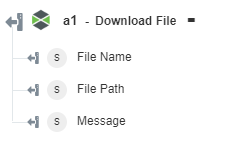
The following image shows the output schema if the selected Type is Stream: