Copy Move File
Use this action to copy or move a file from the source repository to the destination repository.
Using the Copy/Move File Action
To use this action in your workflow, connect it to ThingWorx Flow. To connect to a flow, do the following:
1. Drag the Copy/Move File action under the ThingWorx connector to the canvas, place the pointer on the action, and then click  or double-click the action. The Copy/Move File action window opens.
or double-click the action. The Copy/Move File action window opens.
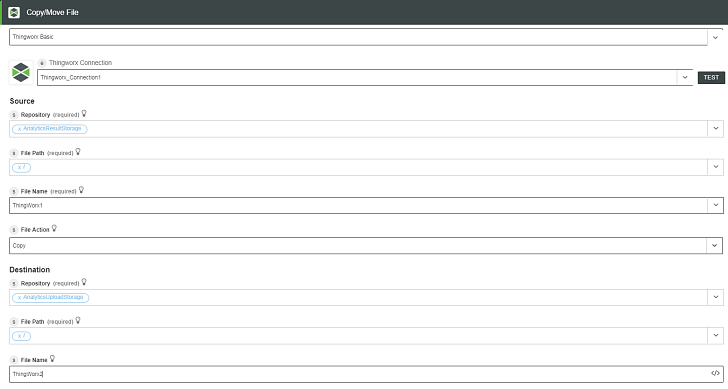
2. Edit the label name, if needed. By default, the label name is same as the action name.
3. To add a connection, refer to the section Adding a Connection in the ThingWorx connector topic. The default value is ThingWorx App Key.
If you previously added a ThingWorx connection, select a connection from the list. |
4. In the Source field, select the following source file details:
◦ Repository—ThingWorx source from where the file is to be copied or moved.
◦ File Path—File path within the repository.
◦ File Name—Name of the repository file to be copied or moved.
◦ File Action—Select one of the following file actions from the list:
▪ Move—Move the source file.
▪ Copy—Copy the source file.
5. In the Destination field, select the following destination file details:
◦ Repository—ThingWorx destination repository where the file is copied or moved.
◦ File Path—File path within the repository.
◦ File Name—Name of the repository file. If the file name is not provided, the source file name is considered by default.
6. Click Done.
Output Schema
The output schema for Copy/Move File action returns a message string. For example, when an action successfully completes, appropriate message appears.
See a sample output schema in the figure that follows:
