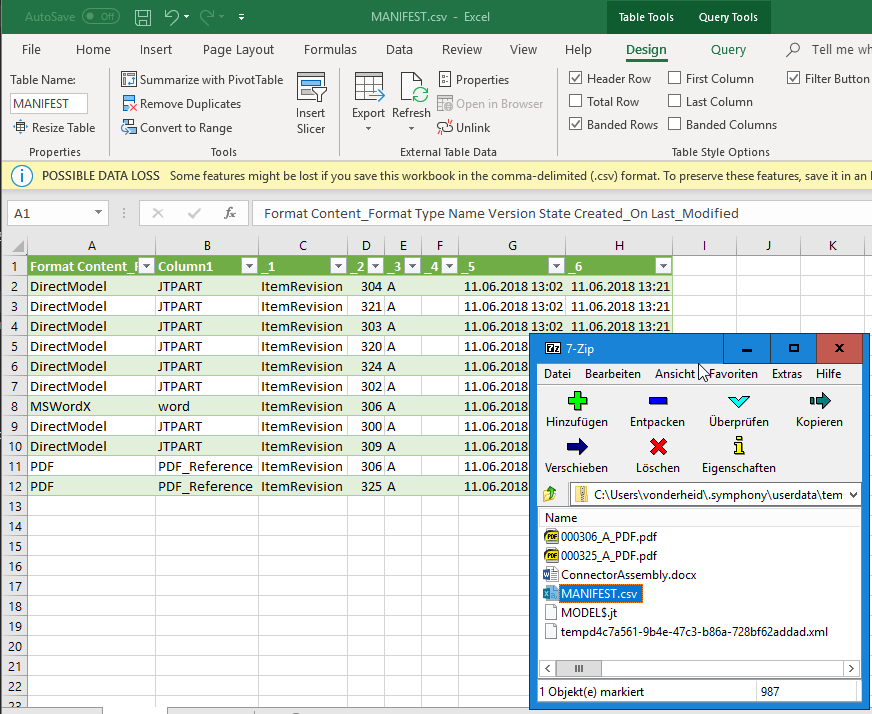Get Structure
Use this action to export the assembly metadata and files such as PDF, JT, and so on, and then create a ZIP container with XML containing the metadata and files from Teamcenter.
Using the Get Structure Action
To use this action in your workflow, connect it to ThingWorx Flow. To connect to the flow, do the following:
1. Drag the Get Structure action under the Teamcenter PROSTEP Demo connector to the canvas, place the pointer on the action, and then click  or double-click the action. The Get Structure action window opens.
or double-click the action. The Get Structure action window opens.
2. Edit the label name, if needed. By default, the label name is same as the action name.
3. To add a new connection, refer to the Connect to OpenPDM section in the Teamcenter PROSTEP Demo connector topic.
If you previously added a connection for Teamcenter PROSTEP Demo, select a connection from the list. |
4. In the Type of PDM object field, enter the object type in Teamcenter that you want to configure.
Only the ItemRevision Teamcenter data type is supported. |
5. In the Teamcenter root ID field, enter the name or number of the PDM object that you want to configure.
You need to choose between two part numbers representing predefined assemblies on the demo system, such as 000325 and 000310. |
6. Click Done.
Results
The Get Structure action exports the assembly metadata and files such as PDF, JT, and so on and creates a ZIP container with XML containing the metadata and files from Teamcenter. A manifest file is created containing a list of files and related Teamcenter object information.
To summarize, the zip container includes:
• Manifest file such as CSV file with an overview of data in the container file.
• XML file including the metadata
• JT files including the 3D geometry of the parts
• PDF and other documents
The container file can be accessed via file URL and used in ThingWorx. It can also be uploaded to a data exchange solution from the URL.
The file URL is provided as property structureFilePath.
The result from the Get Structure action is shown in the figure that follows:
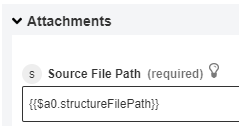
An example of the Exported Structure is shown in the figure that follows: