Upload File
Use this action to uploads a file on your Google Drive.
Using the Upload File Action
To use this action in your workflow, connect it to ThingWorx Flow. To connect to the flow, do the following:
1. Drag the Upload File action under the Google Drive connector to the canvas, place the pointer on the action, and then click  or double-click the action. The Upload File action window opens.
or double-click the action. The Upload File action window opens.
2. Edit the label name, if needed. By default, the label name is same as the action name.
3. To add a new authorization, refer to the section Authorize Google Drive in the Google Drive connector topic.
If you previously added a Google Drive authorization, select an authorization from the list. |
4. In the Upload File in Folder or in Root Directory field, select one of the following:
◦ Upload in Folder
◦ Upload at Root Directory
5. In the Folder ID field, enter the folder id to upload the file.
This field is applicable only for the Upload in Folder. |
6. In the File to Upload field, enter the path of local file to upload.
7. Click + to view the additional fields:
◦ Description—Enter file description.
◦ File Name—Enter name of the file.
8. Click Done.
Output schema
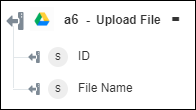
If you map the File Name output to any action, then the field mapping is {{$ActionID.originalFilename}}. In this case, replace this mapping with {{$ActionID.title}}.