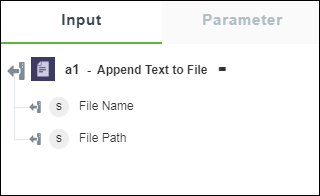Append Text to File
Use the Append Text to File action to append text to an existing file.
Complete the following steps to use the Append Text to File action in your workflow:
1. Click  and drag the Append Text to File action under the File utility to the canvas, place the pointer on the action, and then click
and drag the Append Text to File action under the File utility to the canvas, place the pointer on the action, and then click  or double-click the action. The Append Text to File window opens.
or double-click the action. The Append Text to File window opens.

2. Edit the Label, if needed. By default, the label name is the same as the action name.
3. In the File Path field, map an output of a previous action to provide the file path that you want to append the text to.
4. In the Data field, enter the text that you want to append in the file.
5. In the Encoding list, select the file encoding type.
6. Click Done.
Output Schema
The Append Text to File action returns an output schema as shown in the following figure: