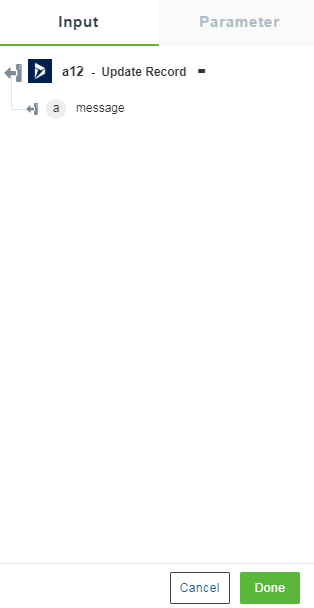Update Record
The entity type is the fundamental building block for describing the structure of data with the Entity Data Model (EDM). In a conceptual model, entity types are constructed from properties and they describe the structure of top-level concepts such as customers and orders in a business application. Similarly, a class definition in a computer program is a template for class instances, an entity type is a template for the entities. An entity represents a specific object such as a specific customer or order. Each entity must have a unique entity key within an entity set. An entity set is a collection of instances for a specific entity type. Entity sets, and association sets are logically grouped in an entity container. Inheritance is supported with entity types—one entity type can be derived from another.
Use this action to update instances of an entity type for Dynamics 365 CRM.
Using the Update Record Action
To use this action in your workflow, connect it to ThingWorx Flow. To connect to the flow, do the following:
1. Drag the Update Record action under the Dynamics 365 CRM connector to the canvas, place the pointer on the action, and then click  or double-click the action. The Update Record action window opens.
or double-click the action. The Update Record action window opens.
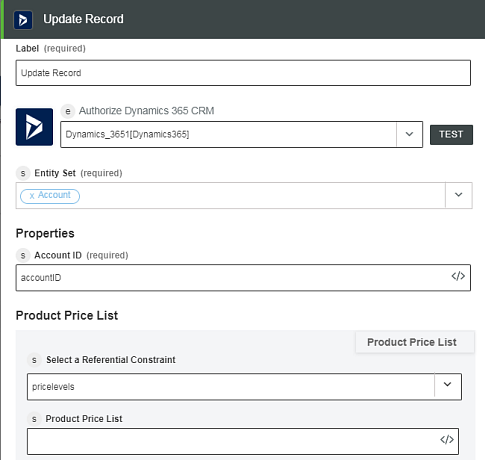
2. Edit the label name, if needed. By default, the label name is same as the action name.
3. For information on adding a new authorization, refer to the Authorize Dynamics 365 CRM section in the Dynamics 365 CRM connector topic.
If you previously added a Dynamics 365 CRM authorization, select an authorization from the list. |
4. In the Entity Set field, select the entity set that you want to update. The input form does not appear unless you select an entity set.
For the enum values, select either null or **unchanged** option. Select null if you want to pass null value to the field. If you do not want to change the value for the enum field, select **unchanged** |
5. Click Done.
Output Schema
The Update Record action returns a message attribute. For example, when a record successfully updates, appropriate message appears.
See a sample output schema in the figure that follows: