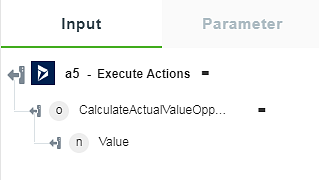Execute Actions
In Dynamics 365 CRM, actions are a way to add server side operations that are not easily defined as CRUD operations such as create, retrieve, update and delete on entities.
Actions can return data and they can be used to perform the following operations:
• Complex transactions
• Manipulating several entities at once
• Allowing updates only to certain properties of an entity
• Sending data that is not an entity
An action can target a single entity or a collection. In OData terminology, this is the binding. You can also have unbound actions, which are referred to as static operations on the service.
Use this action to execute the actions as analysed from Dynamics 365 CRM metadata.
Using the Execute Actions Action
To use this action in your workflow, connect it to ThingWorx Flow. To connect to the flow, do the following:
1. Drag the Execute Actions action under the Dynamics 365 CRM connector to the canvas, place the pointer on the action, and then click  or double-click the action. The Execute Actions action window opens.
or double-click the action. The Execute Actions action window opens.
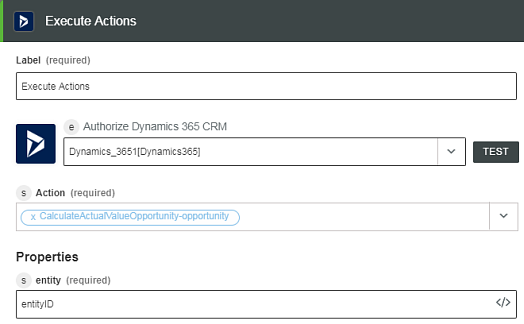
2. Edit the label name, if needed. By default, the label name is same as the action name.
3. For information on adding a new authorization, refer to the Authorize Dynamics 365 CRM section in the Dynamics 365 CRM connector topic.
If you previously added a Dynamics 365 CRM authorization, select an authorization from the list. |
4. Select a Dynamics 365 CRM Action to execute. Depending on the action that you select, the input form changes.
For example, if you select AddAppComponents, the following properties appear on the input form:
◦ AppId
◦ Components
5. Enter the property details, and then click Done.
Dynamic Output Schema
The Execute Actions action returns a dynamic output schema depending on the Dynamics 365 CRM action that you select. If the action does not have a return type, it returns a message string. See a sample output schema in the figure that follows when you select the CalculateActualValueOpportunity-opportunity action: