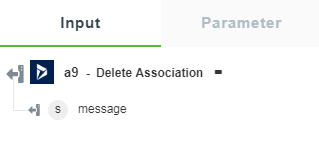Delete Association
An association type also referred as an association is the fundamental building block for describing the relationships in the Entity Data Model (EDM). In a conceptual model, an association represents a relationship between two entity types such as a customer and an order. In an application, an instance of an association represents a specific association such as an association between an instance of a customer and an instance of an order. Association instances are logically grouped in an association set.
An association definition contains the following information:
• A unique name (required)
• Two association ends, one for each entity type in the relationship (required)
|
|
An association cannot represent a relationship among more than two entity types. An association can, however, define a self-relationship by specifying the same entity type for each of its association ends.
|
• A referential integrity constraint (optional)
Each association end must specify an association end multiplicity that indicates the number of entity type instances that can be at one end of the association. An association end multiplicity can have a value of one (1), zero or one (0..1), or many (*). Entity type instances at one end of an association can be accessed through navigation properties or foreign keys if they are exposed on an entity type.
Use this action to remove an association between two instances of one or more entity types.
Using the Delete Association Action
To use this action in your workflow, connect it to ThingWorx Flow. To connect to the flow, do the following:
1. Drag the Delete Association action under the Dynamics 365 CRM connector to the canvas, place the pointer on the action, and then click  or double-click the action. The Delete Association action window opens.
or double-click the action. The Delete Association action window opens.
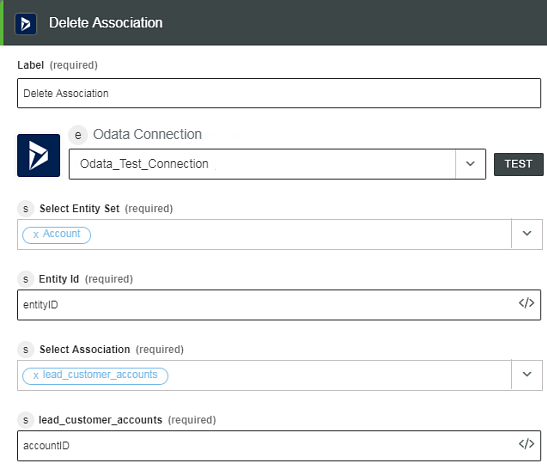
2. Edit the label name, if needed. By default, the label name is same as the action name.
3. For information on adding a new authorization, refer to the Authorize Dynamics 365 CRM section in the Dynamics 365 CRM connector topic.
If you previously added a Dynamics 365 CRM authorization, select an authorization from the list. |
4. In the Select Entity Set field, select the required entity set.
5. In the Entity ID field, enter the entity id.
6. In the Select Association field, select the required association from the list.
7. Enter the association details to delete, and then click Done.
Output Schema
The output schema for Delete Association action returns a message string. For example, when an action completes successfully, appropriate message appears. See a sample output schema in the figure that follows: