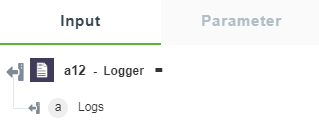Logger
Use the Logger action to view the output (maximum 5 KB) of the preceding action or a workflow in console logs.
Using Logger Action
To use this action in your workflow, connect it to ThingWorx Flow. To connect to the flow, do the following:
1. Click  and drag the Logger action under the Developer Tools utility to the canvas, place the pointer on the action, and then click
and drag the Logger action under the Developer Tools utility to the canvas, place the pointer on the action, and then click  or double-click the action. The Logger action window opens.
or double-click the action. The Logger action window opens.
2. Edit the label name, if needed. By default, the label name is same as the action name.
3. In the Log field, enter the logs. This field returns the log information for a selected value.
4. Click Add to enter multiple logs.
5. Click Done.
Output Schema
The Logger action returns logs information of the specified values. See a sample output schema in the figure that follows: