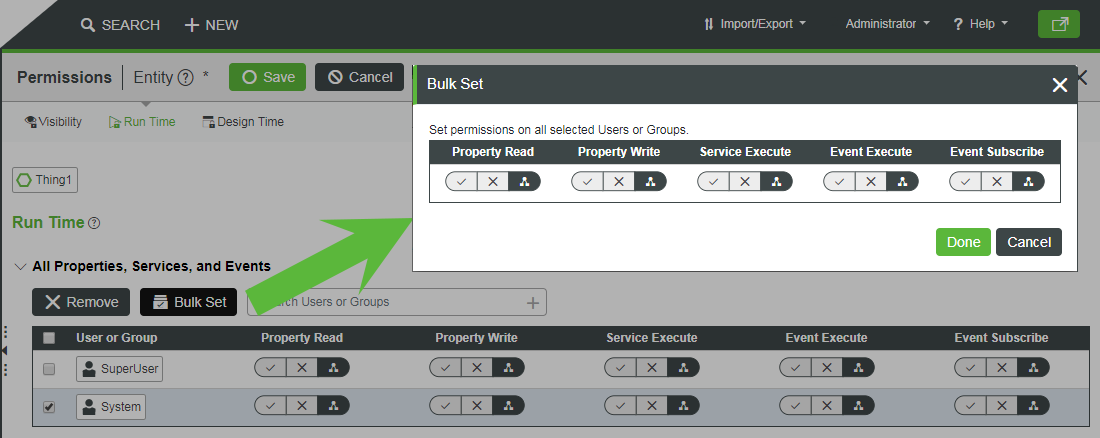Collection Permissions
The granularity of ThingWorx security allows you to set any collection with unique permissions. Organizations and organization units can be assigned read, write, subscribe, etc. permissions within visibility rights. Users and user groups can be assigned read, write, subscribe, and other permissions within the run time and design time rights.
Set Permissions for a Collection
1. In Composer, in the left navigation pane, select Permissions.
2. Click Collection.
3. Search for or scroll to locate the collection of interest.
|
|
If you do not see the item of interest, check entity permissions. Some types are derived or specialized Things controlled at the entity level.
|
4. Select it by clicking in the check box to the left.
|
|
Multiple collections can be updated by selecting their check boxes to the left.
|
5. Click Edit Permissions.
6. Select one or more check boxes to select the items.
7. Use the picker to locate and select a user, group, organization, or organizational unit.
8. Set the rights as applicable for the selected entity. Each user or group can be set to Allow (check), Deny (X), or Use Inherited (organizational chart).
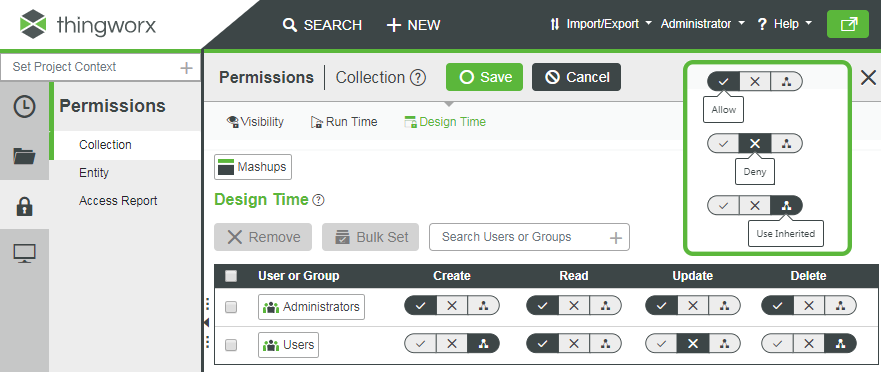
9. Repeat for any permissions to be edited.
10. Click Save.
The Remove button allows you to terminate all rights of a selected user, group, organization, or organizational unit from the selected collection. |
The Bulk Set button allows you to apply a set of permissions to many users or user groups simultaneously. Use the check boxes to select users and user groups to update, and then click Bulk Set. Set the appropriate rights in the additional form that opens, then click Done. |