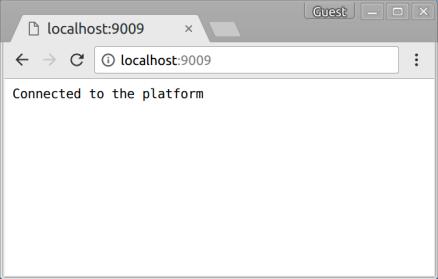Starting the eMessage Connector and Running a Quick Test
1. To start the eMessage Connector, use the command appropriate to the base operating system:
◦ For Linux users, from the same shell/terminal in which you set the environment variable, run the following script:
<baseDir>/emessage-connector-<version>-application/bin/emessage
where <baseDir> represents the installation directory on Linux, /var/opt/emessage-connector-<version>/.
◦ For Windows users, from the same Command Prompt (Run As Administrator) in which you set the environment variable, run the following script:
<baseDir>\emessage-connector-<version>-application\bin\emessage.bat
Where <baseDir> represents the installation directory on Windows, C:\emessage-connector-<version>\.
|
|
If you use a different shell than the one in which you set the environment variable, the variable will be empty. In this situation, the start script will run, but the Connector will fail to start.
|
2. After starting the eMessage Connector, verify the installation:
a. From ThingWorx Composer check that the Connector is registered with ThingWorx Platform. To do this, click  to display the Monitoring menu. Then select > . The name of your Connector should appear in the page, along with its current status.
to display the Monitoring menu. Then select > . The name of your Connector should appear in the page, along with its current status.
b. Using your browser, make a test hit to the health check endpoint (URL of the machine where the Connector is running plus the port number set for the health check monitor).
If the health check test is successful, a screen similar to the following appears: