Importing the Extensions
Three extensions within the Axeda Compatibility Package enable a ThingWorx Connector to communicate with the ThingWorx Platform, namely the Connection Services Extension (CSE), the Remote Extension (RAE), and the Axeda Compatibility Extension (ACE), and to support Axeda entities and remote sessions with assets that are running Axeda Agents. Since the eMessage Connector requires these extensions, your next step is to import them into the ThingWorx Platform. In addition, the CSE adds entities that the RAE and ACE require, and the RAE adds entities that the ACE requires. For these reasons, you must import the CSE first, followed by the RAE and finally the ACE.
|
|
This section assumes that you are working with a running, functional ThingWorx Platform, v.8.5.x or later
|
The ThingWorx SCM Extension and the required supporting ThingWorx Utilities-All Extension that are provided in the Axeda Compatibility Package must also be imported, if you want the SCM functionality for assets that are running Axeda Agents. AFTER importing the CSE, RAE, and ACE, refer to Importing ThingWorx Utilities Core and the SCM Extension for details on importing these extensions.
Prerequisite for Importing the Extensions
If you are upgrading the Axeda Compatibility Extension from v.2.4.17, you MUST use the ThingWorx ACE Migrator before importing the extensions. If you have not already run the RemoveGasModel service of the ACE Migrator, refer to Upgrading the Axeda Compatibility Extension (ACE) from Version 2.4.17. If you do NOT run the service, the following error message appears when you are attempting to import the extensions:
AxedaCompatibilityExtension-3.0.29
Cannot update existing Extension Package [AxedaCompatibilityExtension]
because it is trying to change the template of the following
Entities:[entity: GASModel].
Cannot update existing Extension Package [AxedaCompatibilityExtension]
because it is trying to change the template of the following
Entities:[entity: GASModel].
If you want to install an Azure IoT Hub Connector and connect it to the same ThingWorx Platform as your eMessage Connector, follow the instructions in Connecting an eMessage Connector and an Azure IoT Hub Connector to the Same ThingWorx
Platform.
Import the Extensions
You must modify settings in the platform-settings.json configuration file for the platform and restart it before you can import any extensions. Refer to the following topics in the ThingWorx Platform Help Center for details: |
The steps to import the extensions provided below can be repeated for each extension. Import the extensions in the following order:
1. Connection Services Extension (CSE)
2. Remote Access Extension (RAE)
3. Axeda Compatibility Extension (ACE)
To import an extension:
1. Log in to ThingWorx Composer.
2. From the Import/Export menu in the navigation panel of Composer, select Import, as shown here:
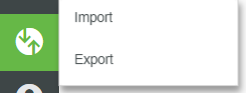
3. Under Import Option in the Import window, click the down arrow, and select Extension. The window changes to look like this:
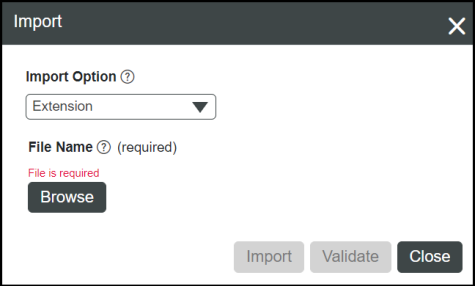
4. Click Browse, and then navigate to the location where the extension zip that you want to load exists on your hard drive. For example, after extracting the Azure IoT Hub Connector archive, both the Azure IoT Hub and Connection Services extensions are in the extensions directory of the Connector installation.
5. Select the zip archive for the extension, and click Open.
A reminder that you must install the Connection Services Extension (CSE) first, then the Azure IoT Hub Connector Extension, and after that, the SCM Extension, followed by ThingWorx Apps. |
6. Once it becomes active in the Import window, click the Import button.
The ThingWorx Platform returns a message, indicating that the import was successful.
7. Repeat steps 2 through 6 for each extension.
8. When you are done importing extensions, click Close.
Once the CSE import process is complete, event notification messaging is enabled in the ThingWorx Platform and the Thing Templates, Thing Shapes, Data Shapes, Things, and subsystem entities needed for the Connection Services Hub are available in the ThingWorx Platform.
1. To import the RAE archive, repeat steps 2 through 4, and for step 5, select the RAE archive. Repeat step 6 to complete the import.
For more information on what the RAE creates in the ThingWorx Platform, refer to the Remote Access Extension (RAE) Entity Reference.
Once the RAE import process is complete, the Thing Shapes, Data Shapes, and Things needed for remote access to Axeda entities in the ThingWorx Platform are available.
2. To import the ACE archive, repeat steps 2 through 4, and for step 5, select the ACE archive. Repeat step 6 to complete the import.
For more information on what the ACE creates in the ThingWorx Platform, refer to Axeda Compatibility Extension Entity Reference.
Once the ACE import process is complete, the Thing Templates, Thing Shapes, Data Shapes, and Things needed for Axeda entities in the ThingWorx Platform are available.
3. Click  .
.
 .
.IMPORTANT! After Importing the Extensions
The Remote Access Extension has two timers that need to have their runAsUser configuration set to be a user in the Administrator group on ThingWorx Platform:
Here is an example of the Configuration page for a generic Timer Thing in ThingWorx:

After you change the runAsUser for the two Timer Things you need to restart ThingWorx Platform. Also, if you change the update rate for a timer in ThingWorx Composer, you must restart the timer Thing (RestartThing service on the timer Thing) for the change to take effect.
The Axeda Compatibility Extension has one timer that has a setting for runAsUser when you import the extension so you do not need to change it and restart the platform. When you run the permissions services after installing the Connector, the runAsUser will be set.
For ALL ThingWorx Timer Things, if you change the updateRate of a Timer Thing, you need to restart the Timer Thing after updating the configuration. |