Configuring Equipment Statuses
Statuses are initially defined at the global level, and apply to all equipment. Statuses can be defined and configured for specific equipment types, in order to align with the actual statuses generated by that type of equipment. Statuses can also be defined and configured for individual pieces of equipment, when necessary. For each status definition, the label, icon, default evaluation order, and trend color can be configured. Statuses can also be shown or hidden globally, by equipment type, or for individual equipment, so that end users only encounter statuses relevant to their equipment.
Statuses are configured in ThingWorx Composer from the Status Definition Entries page. This page can be accessed from the Mashup page of the following entities: PTC.SCA.SCO.StatusDefinitionEditorMashup, PTC.SCA.SCO.DefaultStatusManager, PTC.SCA.SCO.StatusUtils.
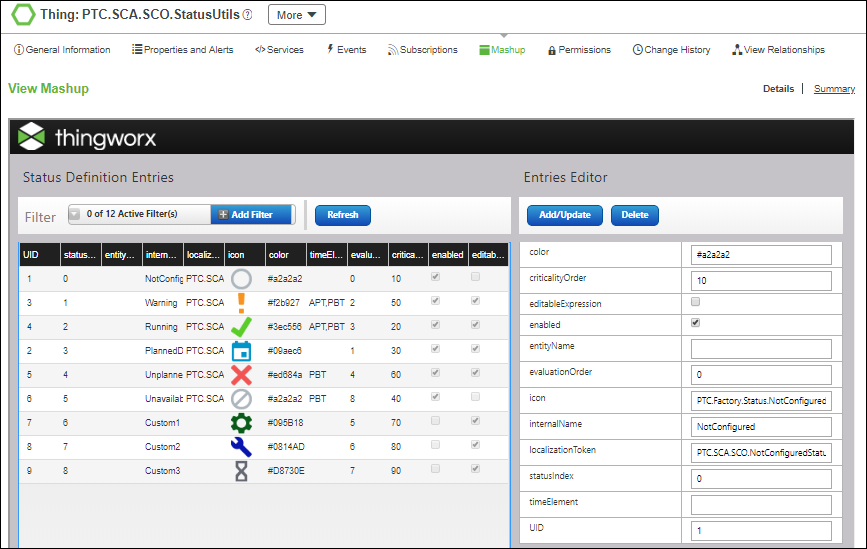
Keep in mind the following when configuring statuses:
• There can be no more than 9 statuses at the global level, or for any equipment type thing template, or individual equipment thing.
• If configuring statuses for an equipment type thing template or individual equipment thing, it is not necessary to define every status at that level. The system uses the enabled status definition at the lowest level applicable when evaluating the status for a piece of equipment:
◦ The system first checks for an enabled status definition for the individual equipment thing.
◦ If the status is not defined for that individual equipment thing, then the system checks for an enabled status definition on the applicable equipment type thing template.
◦ If the status is not defined on the applicable equipment type thing template, then the global status definition is used.
• The global statuses for the Not Configured and Unavailable statuses cannot be disabled.
To add a new status definition entry for an equipment type thing template or individual piece of equipment:
1. Select the global status definition entry in the Status Definition Entries list for which you want to add an entry on an equipment type thing template or individual equipment thing.
2. In the Entries Editor pane:
a. Enter a unique value in the UID field.
b. In the entityName field, add the name of the equipment type thing template or individual equipment thing to which this new status definition applies. The value entered must match the thing template name or thing name as it appears in ThingWorx Composer.
c. Update the editable fields for the status definition entry as appropriate:
▪ color—(Required) The color shown for the status in graphs and charts, such as on the Performance page for an asset in Asset Advisor, or in Production KPIs. A color value is required, and is specified as a hex code. Multiple statuses can use the same color value.
▪ criticalityOrder—(Required) The sort order for the status when sorting the Asset Advisor asset list by criticality. The higher the value, the higher the criticality. This value must be unique among the statuses applicable for a particular equipment type thing template or an individual equipment thing.
▪ editableExpression—When this checkbox is selected, the status expression can be edited for an individual piece of equipment from the Equipment tab of Configuration and Setup, by viewing the individual equipment and selecting the Status page. For more information, see Specifying Status Expressions.
▪ enabled—When this checkbox is selected, the status is available in ThingWorx Apps. Otherwise, the status is ignored.
▪ evaluationOrder—(Required) The default evaluation order of the status for newly created equipment. This value must be a positive integer, and be unique among the statuses applicable for a particular equipment type thing template or an individual equipment thing.
▪ icon—The media entity containing the image to use as the icon for the status in ThingWorx Apps. This value can be left blank. Multiple statuses can use the same icon value.
▪ localizationToken—The localization token used for the status display name in ThingWorx Apps. If this value is left blank, the internalName for the status is displayed, instead. Multiple statuses can use the same localization token. For more information, see Localization Tables in the ThingWorx Help Center.
▪ timeElement—The KPI element or elements which use the status in their calculation. As a best practice, do not alter the timeElement value for a status on a thing template or thing from the value for that status at the global level. For more information, see Calculating KPIs.
The statusIndex and internalName together provide the unique identification for the status definition entry, for a given entityName value. As a best practice, keep the internalName and statusIndex for a status the same for the status definition entry on an equipment type thing template or equipment thing as it is defined for the status at the global level. |
3. Click Add/Update. The new status definition entry is added to the Status Definition Entries list.
To update an existing status definition entry:
1. Select the entry in the Status Definition Entries list.
2. In the Entries Editor pane, update the editable fields as appropriate.
3. Click Add/Update. The existing status definition entry is updated in the Status Definition Entries list.
To delete a status definition entry:
1. Select the status definition entry to be deleted from the Status Definition Entries list.
Only status definition entries on equipment type thing templates or equipment things can be deleted. The global level status definitions cannot be deleted. |
2. In the Entries Editor pane, click Delete.