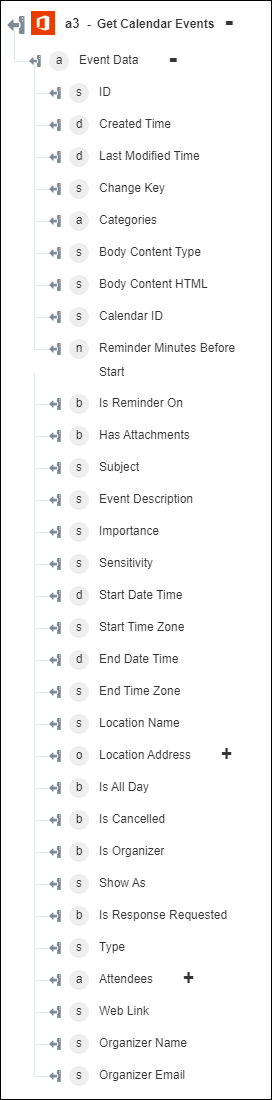Get Calendar Events
Use the Get Calendar Events action to retrieve some or all events from your Office 365 calendar. For more information, refer to Microsoft API documentation.
Complete the following steps to use the Get Calendar Events action in your workflow:
1. Drag the Get Calendar Events action under Office 365 to the canvas, place the pointer on the action, and then click  or double-click the action. The Get Calendar Events window opens.
or double-click the action. The Get Calendar Events window opens.
2. Edit the Label, if needed. By default, the label name is the same as the action name.
3. To add an Office 365 connector type, refer to Supported Office 365 Connector Types.
If you previously added a connector type, select the appropriate Connector Type, and under Connector Name, select the connector.
4. Click TEST to validate the connector.
5. Click MAP CONNECTOR to execute the action using a connector that is different from the one that you are using to populate the input fields. In the Runtime Connector field, provide a valid Office 365 connector name. For more information about MAP CONNECTOR, see Using Map Connector.
6. In the Calendar ID list, select or specify the calendar ID from which you want to retrieve events.
7. Click Show additional fields.
8. Under the Include Fields group, click Add, and in the Field list, select the field that you want in the result.
Click Add to add multiple fields. Click  to delete any field that you added.
to delete any field that you added.
9. Under the Order By group, click Add, and in the Field list, select the field by which you want to sort the result.
Click Add to add multiple fields. Click  to delete any field that you added.
to delete any field that you added.
10. In the Items to be Fetched field, provide the number of items to be returned in the result set.
11. In the Items to be Skipped field, provide the number of items to be skipped from the result set.
12. Click Done.
Output schema