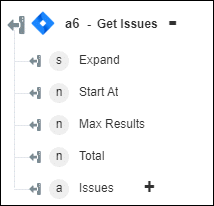Get Issues
Use the Get Issues action to get a list of issues with its details in your JIRA account.
Complete the following steps to use the Get Issues action in your workflow:
1. Drag the Get Issues action under JIRA to the canvas, place the pointer on the action, and then click  or double-click the action. The Get Issues window opens.
or double-click the action. The Get Issues window opens.
2. Edit the Label, if needed. By default, the label name is the same as the action name.
3. To add a JIRA connector type, refer to Supported JIRA Connector Types.
If you previously added a connector type, select the appropriate Connector Type, and under Connector Name, select the connector.
4. Click TEST to validate the connector.
5. Click MAP CONNECTOR to execute the action using a connector that is different from the one that you are using to populate the input fields. In the Runtime Connector field, provide a valid JIRA connector name. For more information about MAP CONNECTOR, see Using Map Connector.
6. Click Show additional fields.
7. In the JQL query string field, specify a JQL query.
A simple query in JQL known as a 'clause' consists of a field, followed by an operator and one or more values or functions. For example, the query, project = 'Test', finds all issues in the 'TEST' project'. You can use the ORDER BY SQL keyword or the ISNULL() SQL function such as the NULL keyword in JQL. However, JQL is not a database query language and JQL does not have a SELECT statement.
8. In the Start At field, provide the index of the first issue to return. The default is set to 0.
9. In the Maximum Result field, provide the maximum number of issues to return. The default is set to 50.
10. In the Validate JQL query list, select one of the following options:
◦ Strict—Throws an error for an invalid keyword or a value in the query.
◦ Warn—Throws a warning message for an invalid keyword or a value in the query.
If the query is not correctly formulated, then it throws an error irrespective of the validated query value.
11. In the Fields to be returned field, specify a list of fields to return for each issue. By default, assignee, project, summary fields are returned. Some notations to get the fields include:
◦ *all—All fields.
◦ *navigable—Only navigable fields.
◦ summary, comment—Summary and comments.
◦ -description—Navigable fields except description. The default is navigable for search.
◦ *all,–comment—Everything except comments.
12. In the Parameters to be expand field, provide a comma-separated list of the parameters to be expanded. For example: operations,versionedRepresentations,editmeta,changelog,renderedField
13. Click Done.
Output schema