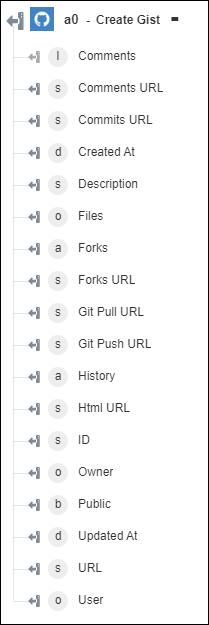Create Gist
Use the Create Gist action to create a gist in your account.
Complete the following steps to use the Create Gist action in your workflow:
1. Drag the Create Gist action under Github to the canvas, place the pointer on the action, and then click  or double-click the action. The Create Gist window opens.
or double-click the action. The Create Gist window opens.
2. Edit the Label, if needed. By default, the label name is the same as the action name.
3. To add a Github connector type, refer to Supported Github Connector Types.
If you previously added a connector type, select the appropriate Connector Type, and under Connector Name, select the connector.
4. Click TEST to validate the connector.
5. Click MAP CONNECTOR to execute the action using a connector that is different from the one that you are using to populate the input fields. In the Runtime Connector field, provide a valid Github connector name. For more information about MAP CONNECTOR, see Using Map Connector.
6. In the Gist File Name field, provide the gist file name. Do not name your file 'gistfile' with a numerical suffix, as this is the format of the internal naming scheme that Gist uses.
7. In the File Content field, provide the gist file content.
8. Click Show additional fields.
9. In the Description of the Gist field, provide a gist description.
10. In the Is Public list, select true to indicate whether the gist is public; otherwise, select false.
11. Click Done.
Output schema