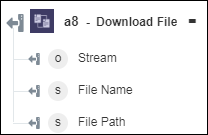Download File
Use the Download File action to download a file from the FTP server.
Complete the following steps to use the Download File action in your workflow:
1. Click  and drag the Download File action under FTP to the canvas, place the pointer on the action, and then click
and drag the Download File action under FTP to the canvas, place the pointer on the action, and then click  or double-click the action. The Download File window opens.
or double-click the action. The Download File window opens.
2. Edit the Label, if needed. By default, the label name is the same as the action name.
3. To add an FTP connector type, refer to Supported FTP Connector Type.
If you previously added a connector for FTP, under Connector Name, select the connector.
4. Click TEST to validate the connector.
5. Click MAP CONNECTOR to execute the action using a connector that is different from the one that you are using to populate the input fields. In the Runtime Connector field, provide a valid FTP connector name. For more information about MAP CONNECTOR, see Using Map Connector.
6. In the Action list, select one of the following options:
◦ Save Into Local File
◦ Return Stream
7. In the Remote File Path field, specify the path of the remote file to download.
8. In the Use Compression field, select true to apply the compression; otherwise, select false. The default value is false.
9. If you set Action to Save Into Local File, in the Local File Name field, enter the local file path where you want to save the file. The default local path is the same as the remote file name.
10. Click Done.
Output schema