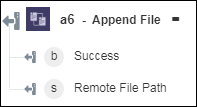Append File
Use the Append File action to append the contents of a local file to an existing file on the FTP server.
Complete the following steps to use the Append File action in your workflow:
1. Click  and drag the Append File action under FTP to the canvas, place the pointer on the action, and then click
and drag the Append File action under FTP to the canvas, place the pointer on the action, and then click  or double-click the action. The Append File window opens.
or double-click the action. The Append File window opens.
2. Edit the Label, if needed. By default, the label name is the same as the action name.
3. To add an FTP connector type, refer to Supported FTP Connector Type.
If you previously added a connector for FTP, under Connector Name, select the connector.
4. Click TEST to validate the connector.
5. Click MAP CONNECTOR to execute the action using a connector that is different from the one that you are using to populate the input fields. In the Runtime Connector field, provide a valid FTP connector name. For more information about MAP CONNECTOR, see Using Map Connector.
6. In the Local File Name field, map the output of a previous action to provide the path to the text file whose contents you want to append to the remote file.
7. In the Remote File Path field, specify the path of the remote text file to which the local file contents are added.
8. In the Use Compression field, select true if you want to compress the file; otherwise, select false. The default value is true.
9. Click Done.
Output schema