Quick Start: Installing the SCM Edge Extension for the .NET SDK
These instructions assume that you have run the .NET SDK installation program and that the ThingWorx Utitilies Core and ThingWorx Utilities SCM Extension have been imported into your ThingWorx Platform If you have not imported the ThingWorx Utilities packages yet, see Obtaining
and Importing the ThingWorx Utilities Extensions.
To install the ThingWorx SCM Edge Extension for the .NET SDK, download the msi installer, tw-scm-dotnet-v.v.v.msi, which is available on the ThingWorx Edge SDKs Software Downloads page of the PTC Support site.
Run the SCM for .NET installer, as follows:
1. Navigate to the directory where you downloaded the installer, right-click the file name, and select Install
The initial screen appears:

2. Click Next. In the License Agreement screen, read the license agreement select I Agree, and click Next.
3. In the Select Installation Folder screen, leave the default location. By default, the installer puts the extension files in the C:\Program Files (x86)\tw-scm-dotnet subdirectory. Leaving the default location enables the .NET SDK to find the extension at run time without having to set environment variables..
By default, the SCM Edge Extension is installed just for you. If other users of your computer require access, select Everyone.
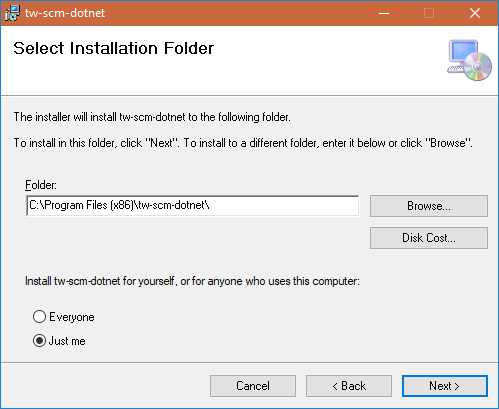
4. Click Next to display the Confirm Installation screen:
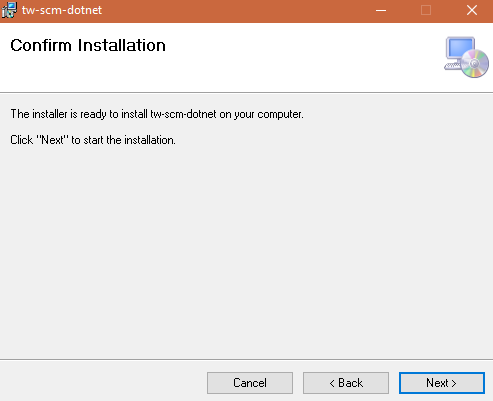
5. Click Next to start the installation. If the User Access Control prompts whether to allow this application to make changes, click Yes to proceed.
The installer displays a progress screen.
6. When the Installation Complete screen appears, click Close to exit.
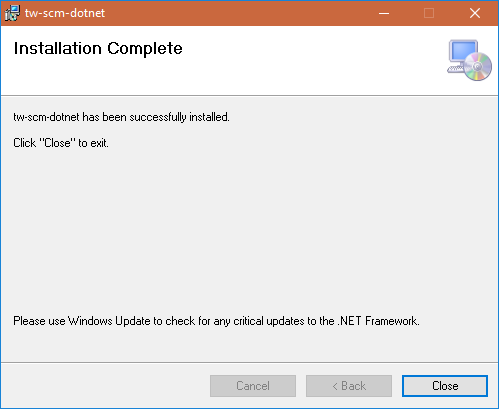
7. From Windows File Explorer, navigate to the installation directory. It should look like this at the top level:
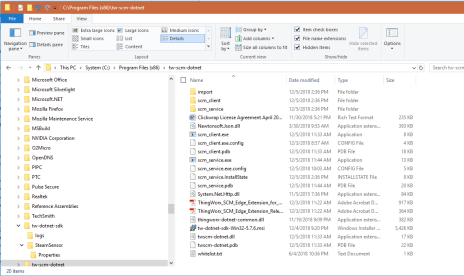
The installer creates a registry entry, which is HKEY_LOCAL_MACHINE/Software/Wow6432Node/ThingWorx/scmext/extPath. You do not need to restart after the installation completes.
Post-Installation
After installation, you can run the sample SCM Client application.
.NET registers a Windows service called "Thingworx .NET SCM". You can configure it with the scm_service.reg file. While the example client logs only to the console, the service points to the directory, c:\opt\thingworx, for logging, using log4net.
2. To set up logging for the client example or for your application. edit the log4net.config file. For information about configuring log4net, refer to Apache log4net Manual - Configuration on the Apache web site.
3. As you run the SCM client, monitor the console, which displays the log messages from the SCM client.
The installer of the SCM Edge Extension installs it as a service. You can also set configuration parameters to run it as a service. On a Windows machine, the logs from the SCM Edge Extension service are stored in C:/opt/thingworx/scmlog.txt. The service configuration is in |
4. To learn about writing your own application with SCM, refer to the ThingWorx Edge .NET SDK Reference and in particular the topics, Loading C SDK-based Edge Extensions within the .NET SDK and SCM Edge Extension for .NET.