Configuring Support for Policy Server
|
|
As of v.7.1.0, Axeda Policy Server is rebranded as ThingWorx Policy Server. The information here applies to Axeeda Policy Server v.7.0.0 and to ThingWorx Policy Server v.7.1.0.. For simplicity, just "Policy Server" is used to refer to these two PTC products.
|
If your Axeda Agents are configured to check the policy configured for an asset in Policy Server, you can continue to use Policy Server but only to control remote sessions. This support is provided in v.1.4.0 and later, and in v.2.2.0 and later of the Axeda Compatibility Package (ACP).
For Axeda Compatibility Package (ACP) v.1.4.0, no additional configuration is required. The systemName of the platform that appears in the Policy Server application will always be "THINGWORX". You can use this version of the ACP with ThingWorx Platform v.8.5.3 or later 8.5.x releases. Do not use this version of the ACP with v.9.0.x, 9.1.x, or 9.2.x of the platform. Instead, use ACP v.2.2.0 or later.
For ACP v.2.2.0, you must use ThingWorx Platform v.9.0.7 or later, 9.1.2 or later, or 9.2.x. These versions of the platform provide the property and service needed to specify the systemName of your ThingWorx Platform to send to the eMessage Connector with requests for remote sessions with Axeda eMessage Agents (Axeda Gateway and Axeda Connector). The Agents will send the systemName to Policy Server when making requests for approval to perform remote sessions. You can set the name in ThingWorx Composer after you complete the setup of eMessage Connector.
To set the systemName, follow these steps
1. Log in to ThingWorx Composer as Administrator.
2. To navigate to the PlatformSubsystem select > > . In the list of Subsystems, select the PlatformSubsystem and click Edit.
3. Select Configuration to display the page where you can set the System Name. By default the name is ThingWorx. Note that although the name is shown in Title case here, Policy Server displays the name in all uppercase letters. The following figure shows the Configuration page:

If it detects that the System Name field is blank, the eMessage Connector caches and returns the default System Name , "ThingWorx", to the agent. If the field contains a value that is longer than 14 characters, the Connector truncates the value to 14 characters and caches it. The truncation is required to satisfy the limits imposed by Policy Server. In addition, Policy Server changes the case of the name to all uppercase letters. |
4. Change the name as required for your environment, and click Save.
If the eMessage Connector has not been started yet or is currently shut down, starting the Connector will clear the cache and store the new system name. You are ready to use Policy Server for controlling remote sessions. After starting the Connector, refer to the topic, Using Policy Server with the eMessage Connector to learn how to use Policy Server with ThingWorx.
When it is running, the eMessage Connector caches the System Name of the ThingWorx Platform. Should you need to change the name, you can reset the name and then clear the cache to trigger a refresh of the cached systemName in the eMessage Connector cache. The next step explains how.
The next step assumes that you have imported the Connection Services Extension (CSE) into your ThingWorx Platform, If not, refer to Importing the Extensions (CSE, RAE, and ACE) of the procedure to get the Connector up and running. |
5. From ThingWorx Composer, select > > and in the Browse | Things page, select the ConnectionServicesHub Thing. Then click Services to display the Services page.
6. On the Services page, locate the ClearCacheEntry service and click the button in the Execute column.
7. When the page for entering Inputs and viewing Output appears, set the cacheName and cacheKey values as shown here:
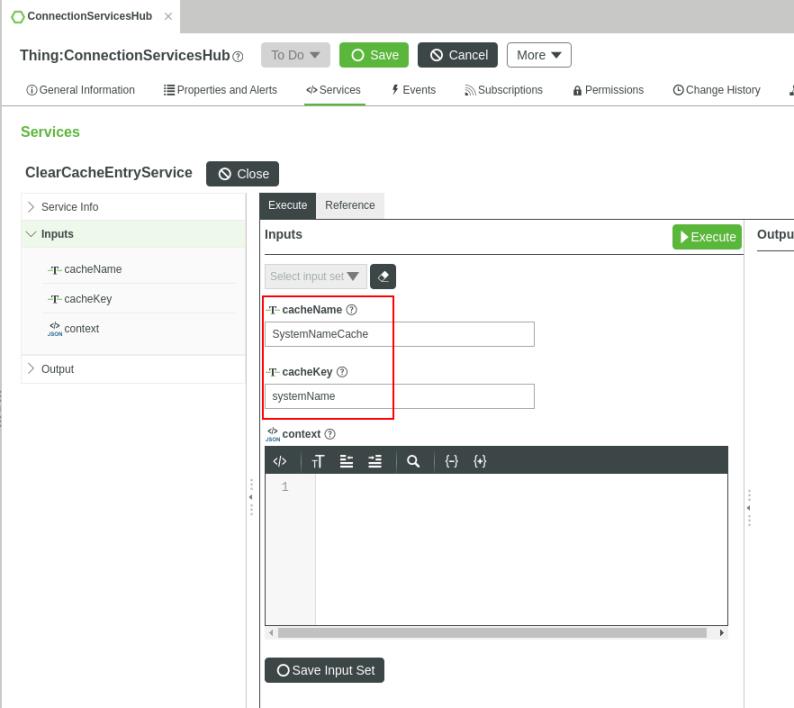
8. After you have set the cacheName field to SystemNameCache and the cacheKey field to systemName, click the Execute button to run the service.
The Output panel displays a message about the result of running the service.
If you anticipate running this service again, you can save the input set. |
Clearing the cache immediately triggers a refresh of the systemName value in the eMessage Connector. The old value remains until the new value is retrieved from the ThingWorx Platform.
If the Policy Server is showing the wrong System Name, the eMessage Connector's cache may need to be cleared again. Note that there is no retry for the ClearCacheEntry service. Just run it again. Clearing the systemName cache can be one way to resolve issues. |