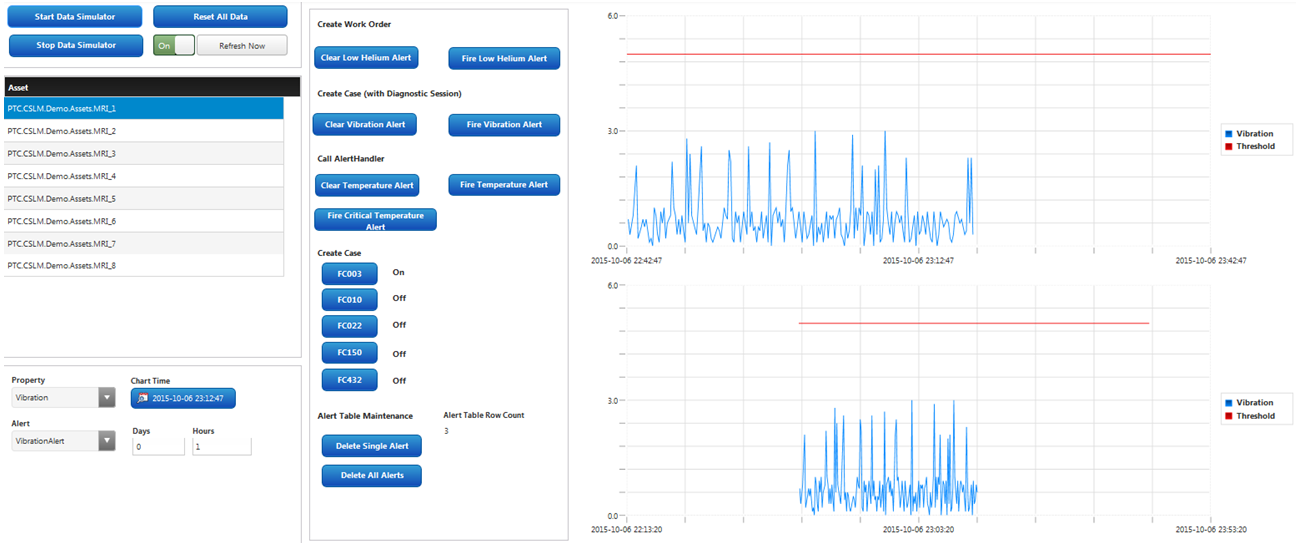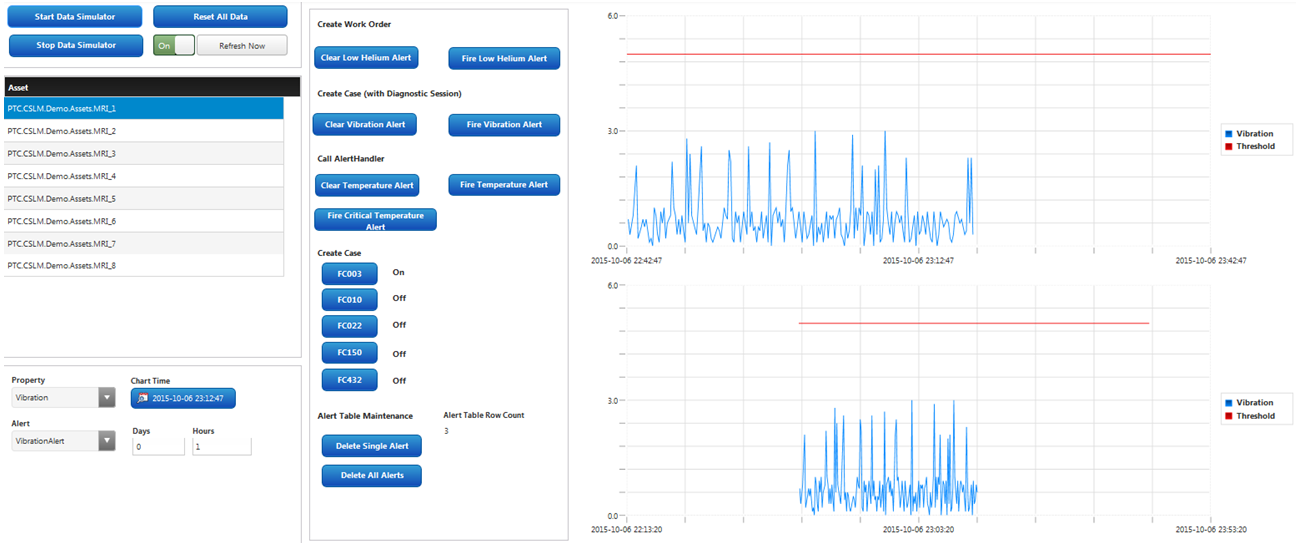Sample Mashups
PTC.CSLM.Demo.ControlConsole
The PTC.CSLM.Demo.ControlConsole mashup is a convenient mechanism to:
• clear/create various alerts in order to exercise the various sample business processes, and
• display provided sample property and alert mashups with the alert threshold for the selected property and alert.
Simulation Controls
• Click Start Data Simulator to start generating random values over time for the Temperature and Vibration properties on all connected assets.
• Click Stop Data Simulator to halt the generation of property values.
• Click Reset All Data to clear all generated property values.
• Click Refresh Now to toggle the automatic refresh of the property chart on and off.
Asset List
• Select the asset to utilize on the console. Assets listed have base thing template PTC.CSLM.Demo.Assets.MRIMachineTemplate.
Chart Controls
• Select the property to view the charts for.
• Select the alert threshold, based on the selected property, to display on the charts.
• Select the date/time that the charts should be centered on.
• Select the number of days or hours to (roughly) display on the charts. By default, roughly one day will be displayed.
Alert Generation
• Click Fire Low Helium Alert to set the Helium property value below the LowHelium alert threshold for the selected asset. This will trigger the LowHelium alert, which will start a business process instance to create a Work Order in Service Max. Click Clear Low Helium Alert to set the Helium property value back to normal.
• Click Fire Vibration Alert to set the Vibration property value above the VibrationAlert alert threshold for the selected asset. This will trigger the VibrationAlert alert, which will start a business process instance to create a Case in Service Max (with a Diagnostic Session). Click Clear Vibration Alert to set the Vibration property value back to normal.
• Click Fire Temperature Alert to set the Temperature property value above the HighTemperature alert threshold for the selected asset. This will trigger the HighTemperature alert, which will start a business process instance to create a Case in Service Max. Click Clear Temperature Alert to set the Temperature property value back to normal.
• Click Fire Critical Temperature Alert to set the Temperature property value above the CriticalTemperature alert threshold for the selected asset. This will trigger the CriticalTemperature alert which will start a business process instance to create a Work Order in Service Max.
• Click FC003, FC010, FC020, FC150, or FC432 to set the respective fault code on the selected asset. Click it again to toggle the value. Once set, a Case will be created in Service Max for the particular fault code.