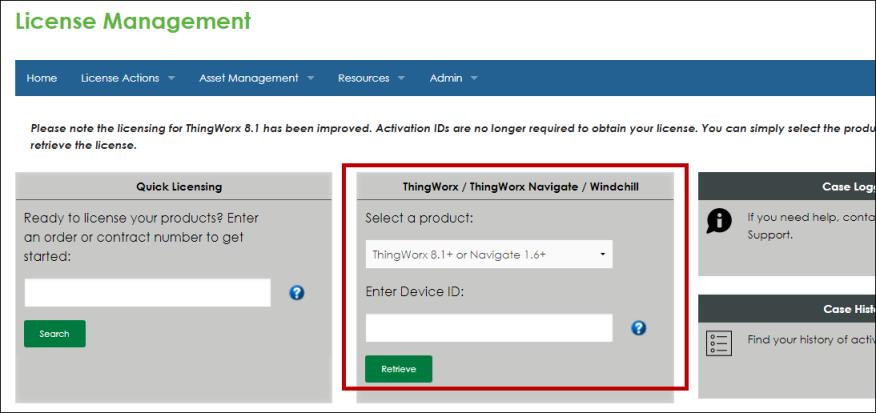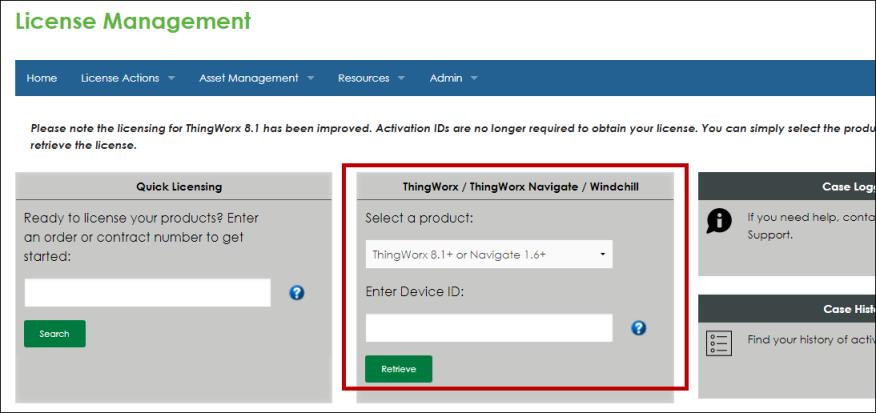License ThingWorx Navigate
To obtain your license file, follow these steps:
2. Find the section for ThingWorx / ThingWorx Navigate / Windchill:
3. Under Select a product, select the release you installed.
4. Under Enter Device ID, paste the Device ID.
◦ The Device ID for ThingWorx can be found in the licenseRequestFile.txt file in the ThingWorxPlatform folder.
◦ Administrators can also obtain the Device ID via the GetInstanceId service on the LicensingSubsystem in ThingWorx Composer.
5. Click Retrieve. The license file is generated and downloaded. This process can take a minute or two.
6. Rename the downloaded license file to license_capability_response.bin and place it in the ThingWorxPlatform folder of your installation
7. Restart Apache Tomcat.