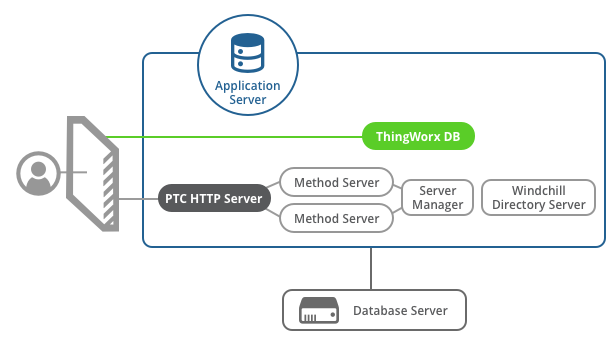
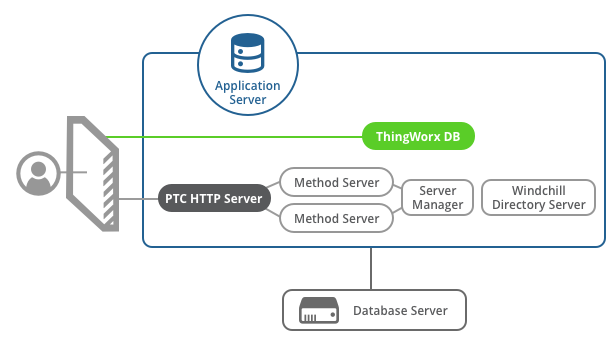
Database Name | Local database | Remote database |
PostgreSQL 9.4.5, 9.5.11, 9.6 and 10 | • PostgreSQL should be installed • Path to PostgreSQL/bin must be in the PATH environment variable. • Allowed connections to PostgreSQL from the ThingWorx Navigate host by updating pg_hba.conf located at \PostgreSQL\<Version>\data folder. | • On the machine where your postgres is installed, do the following: ◦ Ensure PostgreSQL/bin is in the PATH environment variable of the machine where postgres is installed ◦ Allowed connections to PostgreSQL from the ThingWorx Navigate host by updating pg_hba.conf located at \PostgreSQL\<Version>\data folder. For example, if ThingWorx Navigate is installed on the same host as PostgreSQL, you can update pg_hba.conf to allow connections as follows: # "local" is for Unix domain socket connections only local all all trust # IPv4 local connections: host all all 127.0.0.1/32 trust # IPv6 local connections: host all all ::1/128 trust • On the remote machine where you want to run the ThingWorx Navigate Installer, do the following: ◦ Install the psql client that is compatible with your PostgreSQL version. ◦ Add the installed psql to the PATH environment variable. Follow these steps: 1. Download pgadmin4-4.1-x86.exe from https://www.postgresql.org/ftp/pgadmin/pgadmin4/v4.1/windows/. 2. Install the pgadmin client. 3. Update the PATH environment variable to append to the path where pgsql client is installed. |
Microsoft SQL Server 2016 | • The host on which ThingWorx Navigate is to be installed must have access to Microsoft SQL Server 2016 • Make sure that Microsoft SQL client (sqlcmd) is installed and is available in the PATH environment variable. • A Microsoft SQL user with Administrator access. | • A Microsoft SQL user with Administrator access • A valid Microsoft SQL client (sqlcmd) is installed and is available in the PATH environment variable. |
Database name | Local database | Remote database |
PostgreSQL 9.4.5, 9.5.11, 9.6 and 10 | • The host on which ThingWorx Navigate is to be installed must have access to a PostgreSQL server. • PostgreSQL is installed, and the path to PostgreSQL/bin should be in the PATH environment variable. • A PostgreSQL user with administrator roles (SUPERUSER, CREATEUSER, or CREATEROLE). The ThingWorx Navigate installer will create a user for the application. • Allow connections to PostgreSQL from the ThingWorx Navigate host by updating pg_hba.conf located at \PostgreSQL\<Version>\data folder. For example, if ThingWorx Navigate is installed on the same host as PostgreSQL, pg_hba.conf can be updated to allow connections as follows: $ cat /var/lib/pgsql/9.6/data/pg_hba.conf ... # "local" is for Unix domain socket connections only local all all trust # IPv4 local connections: host all all 127.0.0.1/32 trust # IPv6 local connections: host all all ::1/128 trust | On the machine where your postgres is installed, do the following: • Ensure PostgreSQL/bin is in the PATH environment variable of the machine where postgres is installed • Allowed connections to PostgreSQL from the ThingWorx Navigate host by updating pg_hba.conf located at \PostgreSQL\<Version>\data folder. For example, if ThingWorx Navigate is installed on the same host as PostgreSQL, you can update pg_hba.conf to allow connections as follows: $ cat /var/lib/pgsql/9.6/data/pg_hba.conf ... # "local" is for Unix domain socket connections only local all all trust # IPv4 local connections: host all all 127.0.0.1/32 trust # IPv6 local connections: host all all ::1/128 trust • On the remote machine where you want to run the installer, do the following: ◦ Run following command to install psql client: yum install rh-postgresql96-postgresql-syspaths |
Microsoft SQL Server 2016 | Not supported | • The host on which ThingWorx Foundation is to be installed must have access to Microsoft SQL Server 2016. • A valid Microsoft SQL client is installed (sqlcmd) and is available in the PATH environment variable. • A Microsoft SQL user with administrator rights. Install sqlcmd. For installation instructions, see https://docs.microsoft.com/en-us/sql/linux/sql-server-linux-setup-tools?view=sql-server-2017#RHEL. After installation, run the following: ln -s /opt/mssql-tools/bin/sqlcmd /usr/bin/sqlcmd |