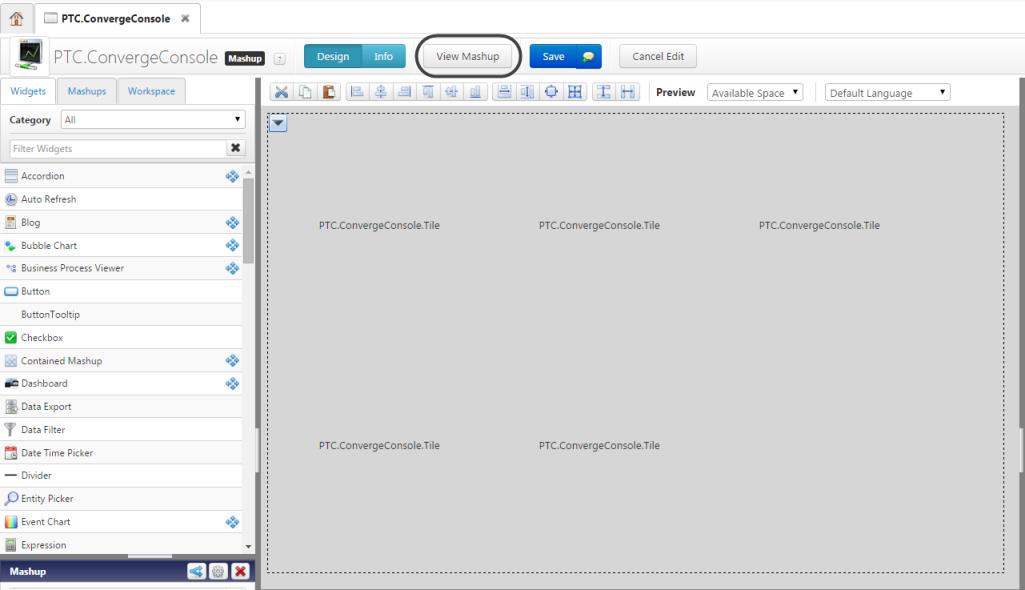1. Import ThingWorx Utilities Files
To get more information on
ThingWorx Utilities, including how to download the files below, consult the
ThingWorx Utilities Installation Guide1. Download these files from ThingWorx Marketplace:
◦ Google Maps Widget
◦ MailExtensions
◦ Web Sockets Tunnel Widget and Library
◦ grid-advanced_ExtensionPackage:3.0.5
◦ ThingWorx-Utilities-{version}.zip
3. In ThingWorx Composer, click > .
The Import Extensions window appears.
4. Import the three prerequisite files—the Google Maps Widget, the Mail Extension, and the Web Sockets Tunnel Widget and Library. Find each file, and then click Import.
5. Find the file ThingWorx-Utilities-{version}.zip, and then click Import.
6. Find the file grid-advanced_ExtensionPackage:{version}, and then click Import.
7. Click Close. When prompted to refresh your browser, click Yes.
8. Verify that the extensions have been successfully imported by searching for the PTC.ConvergeConsole mashup type. Select the mashup. Then, from the Mashup Editor, click View Mashup and confirm the mashup displays.
Now that you have the ThingWorx Utilities files in place, the next step is to import the PTC Windchill Extension. Continue to the next step.