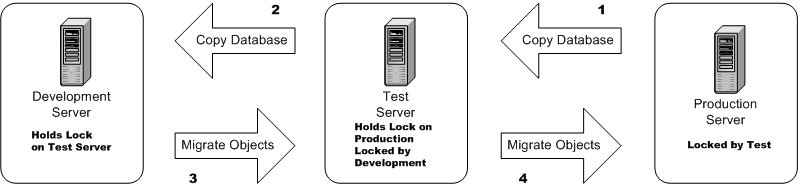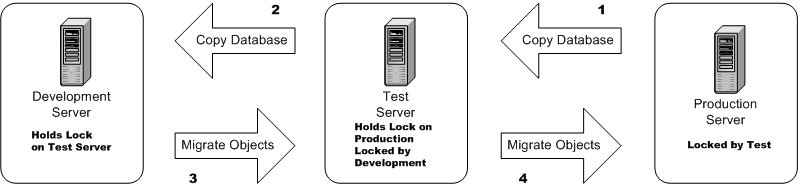Two Stage Server Configuration
Integrity Lifecycle Manager supports a two-stage migration whereby two staging servers are used with a single production server. For example, the two staging servers in the following diagram are named Development and Test. In this configuration, all changes are made on the Development server and migrated to the Test server for testing. Only if the changes test successfully are they migrated to the Production server.
Two Stage Server Configuration
The basic steps for completing two stage workflow migration include:
1. Install and start the Integrity Lifecycle Manager server you intend to use for production purposes (the production server).
2. On a separate machine (a staging server), install the Integrity Lifecycle Manager server you intend to use for development of your workflow and document admin provided objects.
3. On a separate machine (a staging server), install the Integrity Lifecycle Manager server you intend to use for testing of your workflow and document admin provided objects.
4. Create administrative locks, and then copy databases as follows:
a. Copy the database from the production server to the staging server you want to use for testing.
b. Copy the database from the production server to the staging server you want to use for development.
| Ensure that the production server (in step 1) has been started before starting the servers in steps c) and d) next. |
c. Start the test staging server, which automatically creates a lock binding between that staging server and the target production server.
d. Start the development staging server, which automatically creates a lock binding between that staging server and the target production server.
| Place an administrative lock on the production server before copying the database. To place an administrative lock manually, see “Managing Administrative Locks”. |
5. Configure workflow and document admin provided objects on the development staging server, then test the configuration of those objects on the test server until you have a final configuration.
6. As required, manage administrative locks on the staging and production servers to keep the databases synchronized.