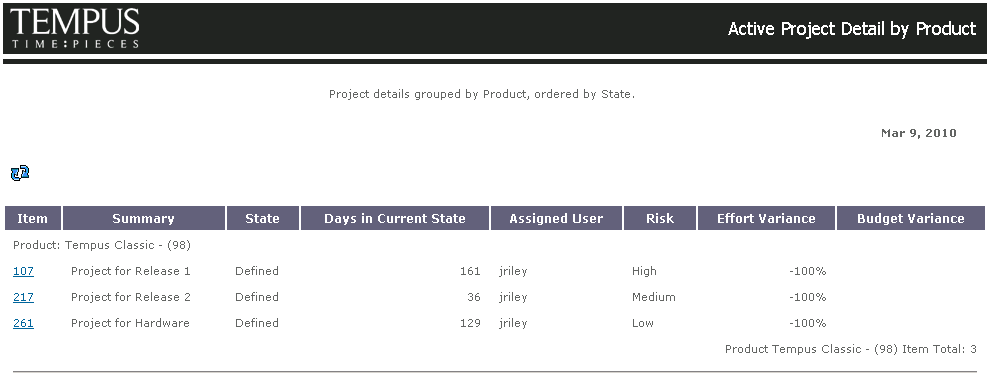|
|
Displayed date fields do not change based on the time zone a user operates in; however, displayed date/time fields and time entries vary based on the time zone a user operates in.
|
|
CLI EQUIVALENT
|
im runreport
|
|
|
Displayed date fields do not change based on the time zone a user operates in; however, displayed date/time fields and time entries vary based on the time zone a user operates in.
|
|
Interface
|
Procedure
|
|
GUI
|
Do one of the following:
• Select > > , and then specify a selection.
• From the Manage Reports view, select a report, and then > or > > .
|
|
Web
|
From the Reports View, select a report, and select Run Report.
|
|
Hyperlink
|
Using a hyperlink, specify the following:
http://hostname:port/im/runreport?selection=reportname
where:
• hostname is the hostname of the Integrity Lifecycle Manager server hosting the report
• port is the port number of the of the Integrity Lifecycle Manager server hosting the report
• reportname is the name of the report
To prevent Integrity Lifecycle Manager users from exceeding the number of open sessions permitted when running a large number of reports, append the URL with:
&mks.disconnect=true
thereby ensuring the session is closed once Integrity Lifecycle Manager completes the report output to the user.
For example:
http://localhost:7001/im/runreport?selection=AllTestSessions&mks.disconnect=true
|