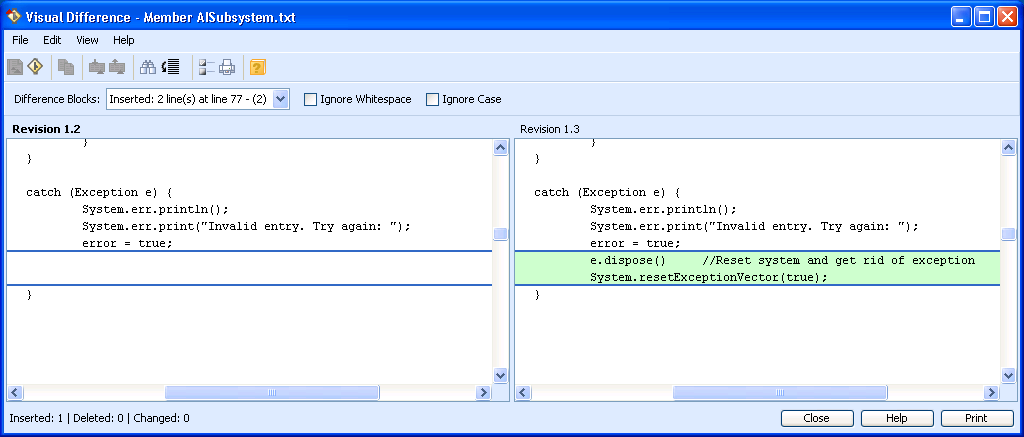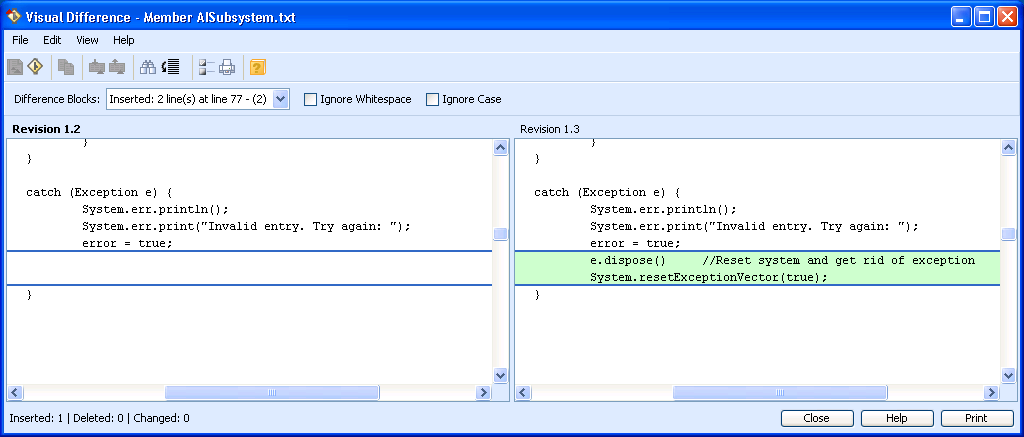To merge two revisions in the GUI
1. Compare two revisions whose differences you want to merge.
2. In Visual Difference, select > . The Reassign Merge Roles dialog box displays.
3. Select from the list the revisions you want as the Merge From revision and the Merge To revision.
4. Click OK to continue to Merge mode. Visual Difference switches to the merge mode split layout.
5. Complete the required changes by doing one of the following:
6. To save the Merge Result, select > (or > if you have already specified a file name for the merge result). The Save merge result dialog box displays.
7. Type the file name you want to save your merge result as. By default, Integrity Lifecycle Manager selects the file name corresponding to the member name.
8. Click Save to save the Merge Result.