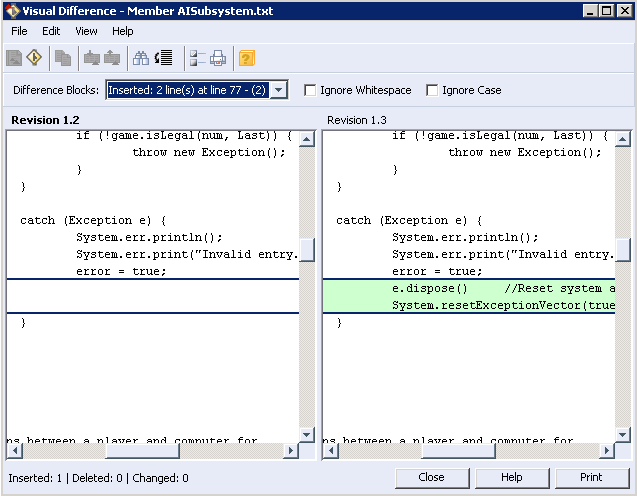|
|
Note the following considerations when comparing two revisions:
• Keywords are expanded.
• A symbolic link is a special type of file that contains a reference that points to another file or directory. When comparing symbolic link file members, the Visual Difference tool does not display. Instead, a dialog box displays the original target file path and the newer target file path.
|