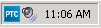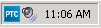Integrity Lifecycle Manager Client System Tray Icon
After you start the Integrity Lifecycle Manager client on Windows, an Integrity Lifecycle Manager client icon displays in the system tray, indicating that the client is running:
Right-clicking the icon allows you to select the following commands:
• About displays version information for the Integrity Lifecycle Manager release, build, service pack (if installed), API, and HotFixes (if installed). Hovering your cursor over the icon in the system tray also displays this information.
• Open displays the client, if not currently open.
• Server Alerts displays alert messages for all of the servers you are currently connected to. Alert messages notify users about important information, such as an impending server upgrade in which the server will be shut down.