Configuring Diagnostic Tools
After installing the Diagnostic Tools utility, you can configure it per your company’s requirements. To open the Diagnostic Tools dialog box:
1. Click > > The Diagnostic Tools dialog box opens.
2. On the Preferences tab, configure the settings to specify the frequency for transfer of product and system-related information to PTC.
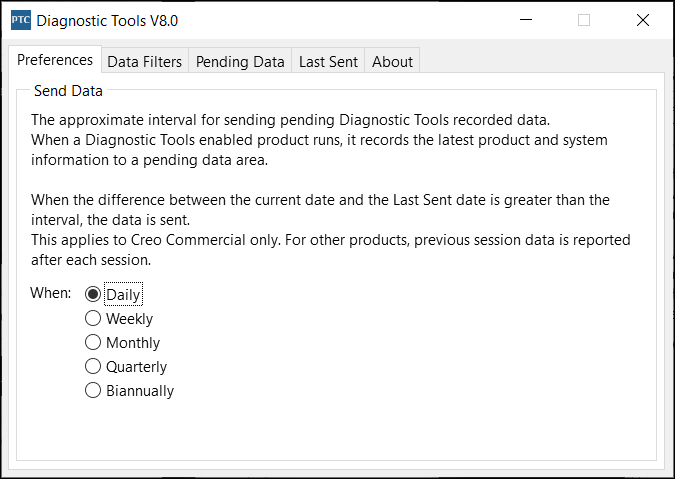
3. Set the frequency to Daily, Weekly, Monthly, Quarterly, or Biannually.
A user who does not have write permissions to the installation folder can view the preferences but cannot change the settings. |
4. Click the Data Filters tab and select specific information that you do not want to send to PTC.
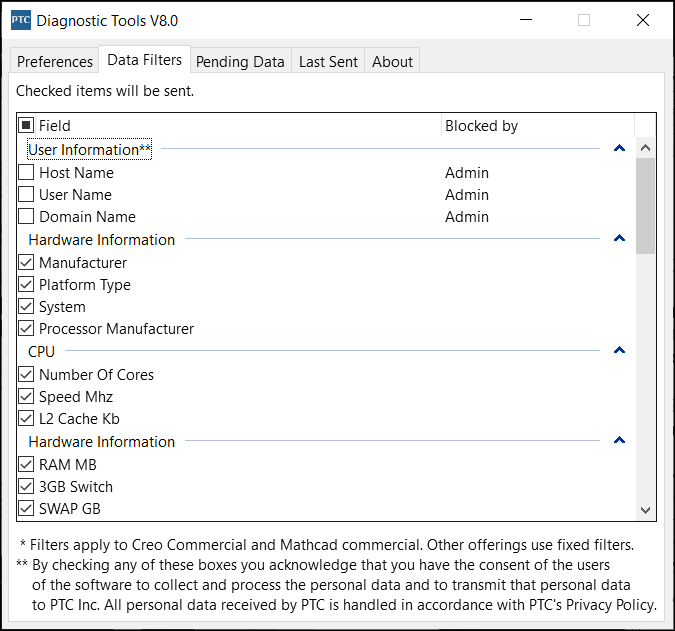
You cannot filter information that PTC considers mandatory. The following information is sent to PTC by default: • Session ID • Start Date Time • End Date Time • Duration • Idle Time • Net Duration • Exit Type The customized preferences and data filters are stored at C:\Program Files\PTC\DiagnosticTools\text\xml. |
5. Exit the Diagnostic Tools dialog box.