User Interface Utility Functions
-
Image Functions
- Cursor Functions
- General Text Editor Functions
- Settings Registration
- Miscellaneous Functions


SD-CREATE-IMAGE [function]
(sd-create-image name
:filename filename
:background color)
- Description:
-
Creates an image to be used on controls such as push or
togglebuttons.
The image file must be of type BMP - Windows bitmap format (.bmp file
suffix). The color of the top-left pixel of that bitmap determines the
transparent color of the image. I.e. all pixels of the same color will
be displayed transparent. If you want to fill these transparent pixels
with a specific color, you have to pass a color value for the
:background parameter.
For compatibility reasons, XPM and XBM file formats (X Windows pixmap
and bitmap) are still supported. These UNIX image formats can be
converted to BMP with the Shareware tool collection ImageMagick.
- Parameters:
-
- name {STRING} - Unique name to be used as handle for
image
- :filename {STRING}
- Absolute or relative path to a file which contains the image
data.
- :background {STRING}
- Color with which all transparent pixels will be filled. See
Description for more information.
- Return Value:
-
- t - success
- nil - failure
- Example:
-
(sd-create-image "Error-Icon" :filename "d:/data/bmp/error.bmp" :background "#FF0000")


SD-DESTROY-IMAGE [function]
(sd-destroy-image name)
- Description:
-
Destroys an image with handle name.
Note: Make sure that no control employs an image with handle
name as control title anymore. Otherwise you would end up in a
system error.
- Parameters:
-
- name {STRING} - Name of image to destroy
- Return Value:
-
- t - success
- nil - failure
- Example:
-
(sd-destroy-image "Error-Icon")


SD-IMAGE-P [function]
(sd-image-p name)
- Description:
-
Predicate to indicate whether an image with handle name exists in
Creo Elements/Direct Modeling or not.
- Parameters:
-
- name {STRING} - Name of an image to check
- Return Value:
-
- t - Image exists
- nil - Image does not exist
- Example:
-
(sd-image-p "Error-Icon") => t


SD-CREATE-CURSOR [function]
(sd-create-cursor cursor-name filename)
- Description:
-
Creates a mouse cursor with name cursor-name by using the
definition given in the cursor file with name filename.
Note: A cursor file (*.cur) can be created for example with
Microsoft Visual Studio. There is also a huge collection located on the
world wide web to download.
- Parameters:
-
- cursor-name {STRING} - The identifier for the new
cursor
- filename {STRING} - Filename of a cursor file relative to
Creo Elements/Direct Modeling's search directories
- Return Value:
-
- t - success
- nil - failure
- Example:
-
(sd-create-cursor "DELETE2D" "bitmaps/cursor/delete2d.cur")


SD-SET-CMD-CURSOR [function]
(sd-set-cmd-cursor command cursor-name :vp-only vp-only)
- Description:
-
Assigns a specific cursor to be used for a specific command if this
command is active. As soon as the user starts this command, the cursor
shape changes to the one given by cursor-name. If the command
terminates, the cursor changes back to the default cursor or the
previously active cursor automatically.
Note: If you call this function while the command specified as
command is not active or suspended, you'll define the cursor in a
static way, i.e. every instance of the command will have this
cursor.
If you call this function while command is active or
suspended, you'll assign the cursor just for this one (if more,
then the most recent) instance of the command, i.e. if you call the same
command a second time without calling this function for this command, no
command specific cursor will be specified.
- Parameters:
-
- command {STRING}
- Name of the command for which you set a specific cursor. The
command must exist at the call time of this function.
- cursor-name {STRING}
- The name of the cursor which was created by sd-create-cursor. If you pass NIL for
this parameter the current active cursor is reset to the default
cursor.
- :vp-only {BOOLEAN [t]}
- Defines if the cursor should be visible in viewport(s) only or in
the whole Creo Elements/Direct Modeling user interface. If you set
this parameter to NIL the cursor becomes visible only if the
mouse cursor is in a viewport otherwise you see the regular default
cursor.
- Return Value:
-
- t - success
- nil - failure
- Example:
-
(sd-set-cmd-cursor "delete_3d" "DELETE3D" :vp-only nil)


SD-GET-CURRENT-CURSOR [function]
(sd-get-current-cursor)
- Description:
-
Returns the current active cursor or NIL if the default cursor
is current.
- Parameters:
-
- Return Value:
-
- ("cursor-name" vp-only-flag)
- List containing the name of the current cursor and a boolean to
indicate whether the current cursor is set for viewport(s) only or for
the whole Creo Elements/Direct Modeling user interface.
- nil - the current cursor is the default cursor
- Example:
-
(sd-get-current-cursor) => ("DELETE3D" nil)


SD-SET-CURRENT-CURSOR [function]
(sd-set-current-cursor cursor-name :vp-only vp-only)
- Description:
-
This function is given for completeness only. You should rather use the
function sd-set-cmd-cursor to assign a
specific cursor to a specific command.
If you use this function you change the current cursor independent of
the active command. I.e. you are also responsible for resetting the
cursor back to the default one. This is not done automatically if
you terminate the current command or if you invoke an interrupt command.
- Parameters:
-
- cursor-name {STRING}
- The name of the cursor which was created by sd-create-cursor. If you pass NIL for
this parameter the current active cursor is reset to the default
cursor.
- :vp-only {BOOLEAN [t]}
- Defines if the cursor should be visible in viewport(s) only or in
the whole Creo Elements/Direct Modeling user interface. If you set
this parameter to NIL the cursor becomes visible only if the
mouse cursor is in a viewport otherwise you see the regular default
cursor.
- Return Value:
-
- t - success
- nil - failure
- Example:
-
(sd-set-current-cursor "DELETE2D" :vp-only t)


SD-SHOW-GENERAL-TEXT-EDITOR [function]
(sd-show-general-text-editor :title title
:initialText initialText
:mapToggle mapToggle
:closeAction closeAction
:doneLabel doneLabel
:doneAction doneAction
:clearLabel clearLabel
:clearAction clearAction
:userLabel userLabel
:userAction userAction
:trimString trimString
:resizable resizable
:position position
:rows rows
:columns columns
:externalEditor externalEditor)
- Description:
-
 Shows the general purpose text editor on the screen. The example on the
right shows a resizable text editor with an additional user button
Print.
Shows the general purpose text editor on the screen. The example on the
right shows a resizable text editor with an additional user button
Print.
This function is useful in the context of the dialog generator to show an input tool for
variables of value type :string.
If :externalEditor is set to T, Creo Elements/Direct
Modeling launches an external (system) editor instead of the built-in as
shown in the picture. This external editor is the same which is used to
edit a file from within Creo Elements/Direct Modeling (see Edit
File command under File). It can be customized via the shell
variable EDITOR.
- Parameters:
-
- :title {STRING ["Text Editor" (localized)]}
- The toplabel of the text editor to appear between pin and close
button.
- :initialText {STRING [""]} - text to display in the
editor
- :mapToggle {STRING}
- If this toggle button widget name is passed as argument, this
button will reset automatically when the user closes the text
editor.
Note: This map toggle has no effect if you specify a
closeAction explicitly.
- :closeAction {LISP form}
- Form which gets executed when the user hits the close button of
the text editor located in the upper right corner.
- :doneLabel {STRING ["Done" (localized)]} - Label to appear
on the left button
- :doneAction {LISP Form}
- Action which takes place if the the hits the Done button.
The default action is to pass the actual contents of the text editor
to the current command, which waits for input of a string. In addition
to that, the text editor closes itself.
- :clearLabel {STRING ["Clear" (localized)]} - Label to
appear on the right button
- :clearAction {LISP Form}
- Action which takes place if the the hits the Clear button.
The default action is to erase all text displayed in the text
editor.
- :userLabel {STRING}
- If you pass a string for this parameter, a third optional button
will appear between the two default buttons.
- :userAction {LISP Form} - action of your user button
- :trimString {Boolean [t]}
- If you specified the default doneAction, the resulting
string which gets passed to the current command will be trimmed
automatically. That means the string will not contain any leading or
trailing white spaces (Space, Tab, Carriage
Return).
- :resizable {Boolean [nil]} - controls resizability of text
editor
- :position {LISP list}
- Specification of screen location where the editor will appear.
Same format as used in sd-show-display-table.
- :rows {FIXNUM [10]} - initial number of rows displayed
- :columns {FIXNUM [50]} - initial number of columns
displayed
- :externalEditor {Boolean [nil]}
- If set to T, Creo Elements/Direct Modeling will launch the
external editor (see Edit File command and shell variable
EDITOR) instead of the built-in editor.
- Return Value:
-
- t - always
- Example:
-
(sd-show-general-text-editor :initialText "This is an example."
:resizable t
:userLabel "Print")


SD-HIDE-GENERAL-TEXT-EDITOR [function]
(sd-hide-general-text-editor :ignorePin ignorePin)
- Description:
-
This function is used to hide the general text editor. Most likely used
as :hide-input-tool function for variables of type
:string. See dialog generator
manual for more information.
- Parameters:
-
- :ignorePin {BOOLEAN [t]}
- If this value is set to t then the state of the pin button
of the text editor is not taken into account. That means even if the
editor is pinned it will be removed from the screen.
If this value is set to nil, the text editor stays on the
screen if pinned.
- Return Value:
-
- t - If the text editor was removed from the screen
successfully.
- nil - The text editor was pinned and ignorePin was
set to nil.


SD-GENERAL-TEXT-EDITOR-GET-VALUE [function]
(sd-general-text-editor-get-value :trimString trimString)
- Description:
-
This function returns the current value (string) of the general purpose
text editor.
- Parameters:
-
- trimString {Boolean [t]} - automatic string trim (get rid
of white spaces) or not
- Return Value:
-
- string - The current value of the text editor trimmed or
untrimmed


SD-GENERAL-TEXT-EDITOR-SET-VALUE [function]
(sd-general-text-editor-set-value value)
- Description:
-
This function sets the current value (string) of the general purpose
text editor.
- Parameters:
-
- value {STRING} - String to display
- Return Value:
-
- t - always


SD-GENERAL-TEXT-EDITOR-INSERT-VALUE [function]
(sd-general-text-editor-insert-value value &optional position)
- Description:
-
This function inserts a string value at a certain position into the
currently displayed text editor string.
- Parameters:
-
- value {STRING} - String to insert
- position {KEYWORD or FIXNUM [nil]} - optional
parameter
-
This parameter specifies the position where to insert the passed
string. If you omit a value or pass nil, the string will be
inserted at the current cursor position (default).
Here a list of the other position options:
- :beginning - insert before the first
character
- :end - append string to the existing
string
- FIXNUM - an absolute position in the
displayed string. It should be in the range of 0 to
current length of displayed string. Every other number causes the
string to be appended.
- Return Value:
-
- t - always


SD-GENERAL-TEXT-EDITOR-SET-FOCUS [function]
(sd-general-text-editor-set-focus)
- Description:
- This function sets the input focus to the editor's text window.
Subsequent keyboard input goes directly to the editor.
-
- Parameters:
- none
-
- Return Value:
- t - successful
- nil - failure


SD-REGISTER-SETTINGS [function]
(sd-register-settings registration-handle
:subMenuTitle sub-menu-title
:settings settings-items)
- Description:
-
Settings registration enables programmers to launch settings UI from
Modeling's Settings submenu.
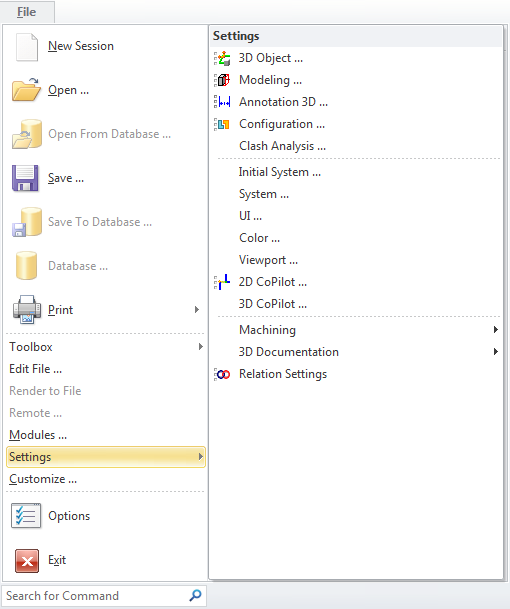
Calling this function either creates a new Settings
registration if it doesn't yet exist, or it extends an existing
registration. A registration is uniquely identified by its
registration-handle. A registration provides access to one or
more Modeling Settings items which are added to a registration by
means of settings-items. A Modeling settings item is defined by
its entry in the according Available Commands file. Thus ensure
that Settings registration always occur after the Available Commands
file was loaded. To learn more about Available Commands please
read the Customization
Guide for Administrators and Advanced Users.
All Settings registrations are displayed in the Settings submenu
which can be reached from the Edit popup menu. The sequence of
the registration determines the sequence the registrations appear in the
submenu.
Restriction: Only non-Annotation settings can be
registered.
- Parameters:
-
- registration-handle {STRING}
- Unique string handle to identify a Settings registration.
- subMenuTitle {STRING[nil]} - optional parameter
- If set this title is displayed in the Settings submenu. The menu
item behind opens a new submenu which shows all Settings items. Unless
set all Settings items appear directly in the Settings submenu.
- settings {LIST}
-
List of Settings items. Each item is defined by a property list
which consists of an item name and the definition of an Available
Command:
'(
( :itemName itemName
:application application
:group group
:cmd cmd
)
...
)
- itemName {STRING[nil]} - optional property
- Identifies the underlying Settings item. If not specified
cmd acts as identifier.
- application {STRING}
- Application identifier as defined in the Available Commands
file.
- group {STRING}
- Group identifier as defined in the Available Commands
file.
- cmd {STRING}
- Command identifier as defined in the Available Commands
file.
- Return Value:
-
- t - succesful
- nil - failure
- Example:
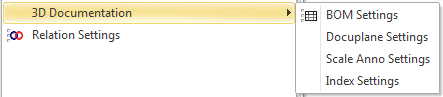
-
(oli:sd-register-settings "3D Documentation"
:subMenuTitle "3D Documentation"
:settings
'(
( :application "3D Documentation"
:group "3D Documentation"
:cmd "BOM Settings"
:itemName "3D Documentation BOM" ;explicitely set for later unregistration example
)
( :application "3D Documentation"
:group "3D Documentation"
:cmd "Settings DP"
)
( :application "3D Documentation"
:group "3D Documentation"
:cmd "Scale Anno Default"
)
( :application "3D Documentation"
:group "3D Documentation"
:cmd "Index Default Settings"
)
)
)
(oli:sd-register-settings "Relations"
:settings
'(
( :application "SolidDesigner"
:group "AdvAssembly_Parametrics"
:cmd "Relation Settings"
)
)
)


SD-UNREGISTER-SETTINGS [function]
(sd-unregister-settings registration-handle
:itemName item-name)
- Description:
-
Unregisters a complete Settings registration or, if
item-name is specified, removes a single Settings item. A
registration is unregistered if the last item is removed.
For more informations on registration see sd-register-settings function.
- Parameters:
-
- registration-handle {STRING}
- Unique string handle to identify a Settings registration.
- item-name {STRING[NIL]} - optional parameter
- If set only the specified Settings item is removed. Unregisters
the complete registration if not set.
- Return Value:
-
- t - succesful
- nil - failure
- Example:
-
;; unregister a single Settings item
(sd-unregister-settings "3D Documentation"
:itemName "3D Documentation BOM")
;; unregister whole registration
(sd-unregister-settings "3D Documentation")


SD-PUT-BUFFER [function]
(sd-put-buffer value)
- Description:
-
Function to feed any value to Creo Elements/Direct Modeling's
command line buffer. This function does the same as you would do if you
enter (type in) value in Creo Elements/Direct Modeling's enter
command line.
Whenever you want to input data to a running Creo Elements/Direct
Modeling command via a user interface control (using one of its
actions, e.g. :pushAction of a push button control) you
have to use this function.
Note: Execution of value starts, as soon as Creo
Elements/Direct Modeling requires interactive input from the user. That
means if you feed multiple values to Creo Elements/Direct Modeling's
command buffer within a LISP loop and you never give Creo
Elements/Direct Modeling a chance to become interactive to start
execution of the commands in the command buffer, you can easily fill up
the command buffer until it overflows.
- Parameters:
-
- value {STRING} - The value appended to Creo Elements/Direct
Modeling's command buffer
- Return Value:
-
- t - success
- nil - failure
- Example:
-
(sd-put-buffer "extrude :distance")


SD-CALL-DIALOG [function]
(sd-call-dialog dialog
:ref-control control-id
:parent-shell dialog-shell
:attachment attachment
:x-offset offset
:y-offset offset)
- Description:
-
Use this function to call a dialog (user or existing command) from a
UICT control.
The dialog's option menu will be placed on the screen relative to
the control from which you call this function as action
("this" control). If a valid control is passed to the
:ref-control parameter, the dialog command options will be placed
relative to the specified control.
The default placement of the command options menu relative to
this control or :ref-control is :bottomleft, i.e.
the menu will appear below the control left aligned.
If the control which calls this function is not a push- or togglebutton
and :ref-control is not set to a different valid control, the
option menu will be displayed relative to the mouse cursor.
- Parameters:
-
- dialog {STRING} - The dialog to be called with optional
additional parameters
- :ref-control {STRING [this] - Name of an alternate
reference control
- :parent-shell {STRING [nil]}
- Set this parameter to the name of the
sd-create-dialog-shell (without "-DS" suffix) if you
want that its bottom-line with the OK and Cancel
buttons should become sensitive (not greyed out) if you call this
dialog (command).
- :attachment {KEYWORD [:bottomleft] - See
attachment parameter here
- :x-offset {NUMBER [0]} - X offset from default screen
location measured in pixels
- :y-offset {NUMBER [0]} - Y offset from default screen
location measured in pixels
- Return Value:
-
- t - always
- Example:
-
(sd-create-togglebutton-control "TEST-TB" "TEST-GA"
:title "Call Extrude"
:x 0
:y 0
:width 15
:height 2
:indicator :none
:pushAction '(sd-call-dialog "extrude :distance")
:releaseAction '(sd-eval-control-action "TEST-TB" :pushAction))


SD-GET-MODULE-CONTROLLER-BUTTON [function]
(sd-get-module-controller-button module-name)
- Description:
-
Returns the button identifier of the button in the Modules menu
which belongs to the module with name module-name. Use this
function to set/reset or enable/disable specific buttons in the
Modules menu.
- Parameters:
-
- module-name {STRING}
- Name of the module as specified in all_modules.dat.
- Return Value:
-
- handle {STRING} - if button belonging to module exists
- nil - no button exists
- Example:
-
(let ((button (sd-get-module-controller-button "SURFACING")))
(when (sd-control-p button)
(sd-disable-control button)))


SD-INSERT-MODULE-CONTROLLER-BUTTON [function]
(sd-insert-module-controller-button module-name page-name
:moduleTitle module-title
:pageTitle page-title
:subtitle separator-title
:activationFunction activation-function
:deactivationFunction deactivation-function)
- Description:
-
Adds a new button to an existing or new page of the Modules Controller
UI.
Note: If you add a call to this function to your
sd_customize file you can use the Startup ... feature of
the Modules UI to automatically activate this module with startup of
Creo Elements/Direct Modeling.
- Parameters:
-
- module-name {STRING}
-
Name of the module. If you don't specify a moduleTitle this
name is used as button title. Two special module names are supported
additionally:
- "" - creates an empty button on the next spot of the
specified page
- "-" - creates a horizontal separator line across the
whole Modules UI. To create a separator with a title, pass
:subtitle "Title" as additional parameter.
- page-name {STRING}
- Identifier of an existing page (see all_modules.dat :page
"Page-name") or name of a new page which will automatically
be added to the Modules UI. The module button will be added to this
existing or new page.
- :moduleTitle {STRING}
- Optional title of the module button. If not given,
module-name serves as button title.
- :pageTitle {STRING}
- Optional title of a new page. This parameter is ignored if you add
the module button to an existing page. If this parameter is not given
for a new page, page-name is taken as page title.
- :subtitle {STRING}
- Optional title of a horizontal separator line. Only used if
module-name is equal to "-".
- :activationFunction {LISP form}
-
Function which will be executed if the user clicks this module
button. If no deactivation function is given, the module button will
be greyed out right after calling the activationFunction.
For a successful activation of a module you need to consider these
items:
- The activation function needs to return T on a
successful activation or NIL if the activation
failed.
- The activation of the module will be considered failed if the
activation function displays an error message during
execution.
- If the module is a licensed or license free module and no
license could be granted the activation of the module fails.
On any of the above mentioned failures the user will see a
useful error message and the module activation button is reset
automatically.
- :deactivationFunction {LISP form}
-
Optional LISP form which will be executed if the user resets the
module button. For a successful module deactivation consider the
following:
- The deactivation function needs to return T on a
successful deactivation or NIL if the deactivation
failed.
- The deactivation of the module will be considered failed if
the deactivation function displays an error message during
execution.
- If the module is a licensed or license free module and the
license could not be released the deactivation of the module
fails.
- Return Value:
-
- t - button could be created successfully
- nil - button creation failed (button exists already or
there is no space on specified page)
- Examples:
-
(sd-insert-module-controller-button "Recorder" "Goodies"
:activationFunction '(load "recorder"))
(sd-insert-module-controller-button "-" "Goodies" :subtitle "More Goodies")


SD-RAISE-APPLICATION [function]
(sd-raise-application)
- Description:
-
Brings Creo Elements/Direct Modeling application window to the top of
the window stack. All other open application windows will be obscured.
- Parameters:
-
- Return Value:
-
- t - always


SD-LOWER-APPLICATION [function]
(sd-lower-application)
- Description:
-
Places Creo Elements/Direct Modeling application window at the bottom of
the window stack. All other open application windows will obscure Creo
Elements/Direct Modeling's application window.
- Parameters:
-
- Return Value:
-
- t - always


SD-MINIMIZE-APPLICATION [function]
(sd-minimize-application)
- Description:
-
Minimizes the application window. Once minimized Creo Elements/Direct
Modeling is accessible through its icon displayed on the taskbar.
- Parameters:
-
- Return Value:
-
- t - always


SD-RESTORE-APPLICATION [function]
(sd-restore-application)
- Description:
-
Restores the minimized application window.
- Parameters:
-
- Return Value:
-
- t - always
© 2023 Parametric
Technology GmbH
(a subsidiary of PTC Inc.), All Rights Reserved |
![Integration Kit What's New [Integration Kit What's New]](../Nav02_WhatsNew.png)
![Integration Kit What's New [Integration Kit What's New]](../Nav02_WhatsNew.png)
 Shows the general purpose text editor on the screen. The example on the
right shows a resizable text editor with an additional user button
Print.
Shows the general purpose text editor on the screen. The example on the
right shows a resizable text editor with an additional user button
Print.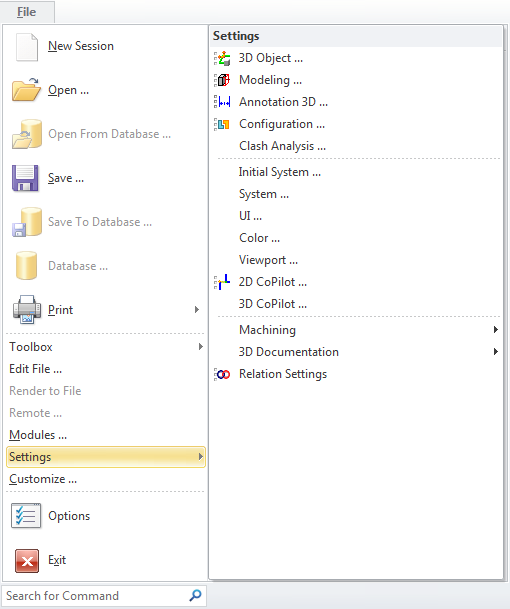
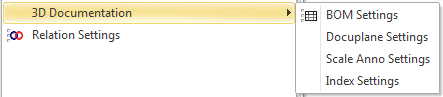
![Integration Kit What's New [Integration Kit What's New]](../Nav02_WhatsNew.png)